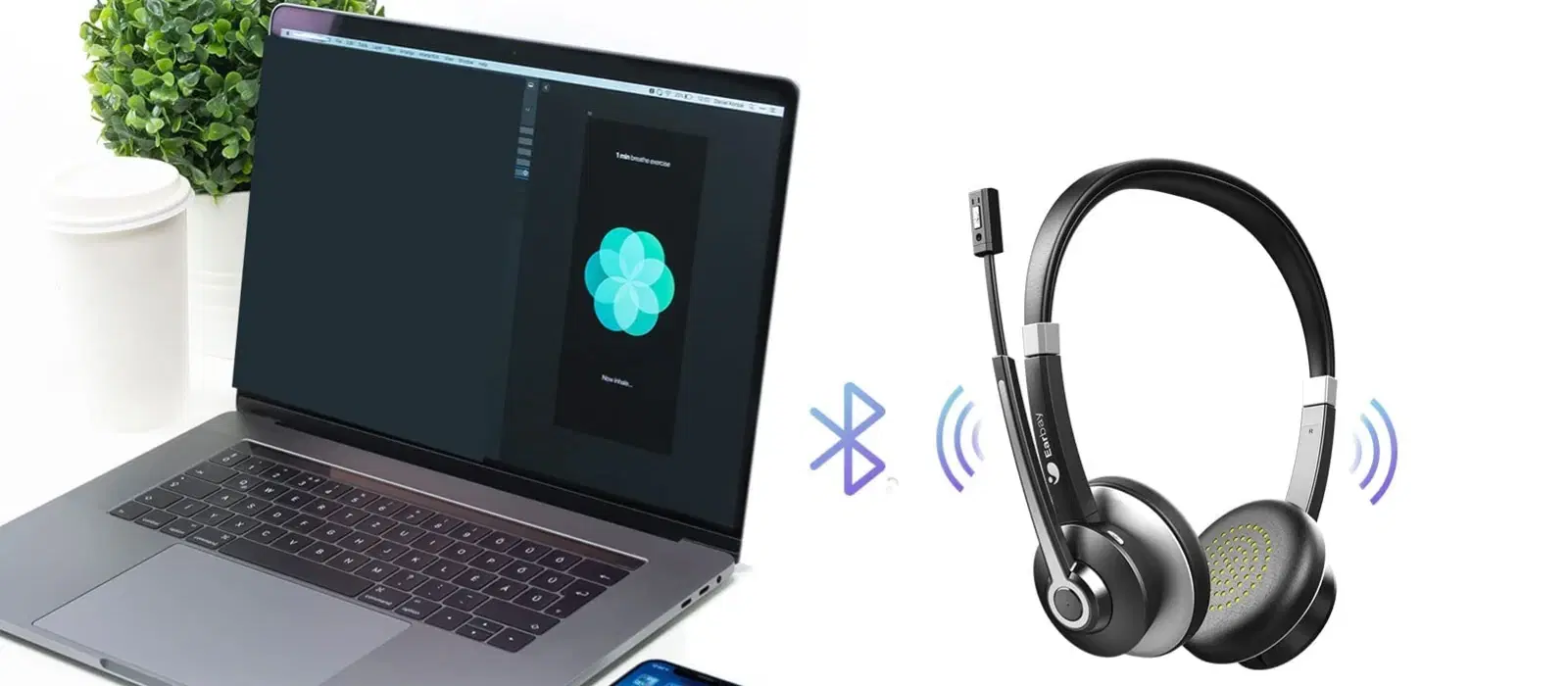
Consumer Electronics
•04 min read

Picture this: you're all set to play your favourite playlist or take an important call, but your Bluetooth device just won't connect to your phone. It’s a common issue that disrupts our everyday routine. In this guide, we clarify why my Bluetooth is not connecting to my phone, addressing common Bluetooth connection issues, troubleshooting steps and suggesting advanced solutions for persistent problems. By reading this post, you will gain clear insights to resolve Bluetooth pairing failed dilemmas and learn how to fix Bluetooth connectivity once and for all.
Bluetooth connectivity problems are usually due to interference from other devices, outdated software, a low battery, or even incorrect settings. When multiple gadgets are connected in close proximity, interference is often a culprit. Additionally, many devices in today’s fast-paced life might run on old firmware, resulting in Bluetooth not working on phone. Ensuring that your devices have up-to-date software can play a big part in resolving these issues.
There are several reasons why your phone may not pair with Bluetooth. Devices must be close enough to each other and in pairing mode. Sometimes, a mismatched Bluetooth protocol between devices can also be the problem. If your device is out of range or not visible, expect issues with connectivity. Addressing these issues promptly will help you fix Bluetooth connectivity faster.
Before diving into more complex troubleshooting measures, make sure that the basics are covered. Begin by ensuring that Bluetooth is enabled on your phone, and that both your phone and the Bluetooth device are powered on and sufficiently charged. Checking that the devices are within pairing range can eliminate common issues related to why Bluetooth won't connect.
Follow these six straightforward steps to resolve most Bluetooth connection issues:
Step 1: Restart both your phone and the Bluetooth device. This simple action often resets minor glitches that might be causing the issue.
Step 2: Forget and re-pair your Bluetooth device on your phone. By removing it from your paired devices list and reconnecting, you can clear outdated connections.
Step 3: Reset Bluetooth settings on your phone. This often involves clearing any cached data that might be interfering with normal functions.

Step 4: Update your phone’s operating system to the latest version or consider rolling back if a recent update has introduced new challenges. In many cases, software inconsistencies are at the root of these issues.
Step 5: Check for firmware updates on your Bluetooth device. Manufacturers sometimes release updates to fix known bugs and improve connectivity, which can be essential for resolving persistent issues.
Device-specific tweaks can help when basic troubleshooting hasn’t resolved the issue. For Android users, resetting network settings or clearing the Bluetooth cache may offer benefits. Meanwhile, iPhone users can try a hard reset or check for the latest iOS updates, ensuring compatibility. Both options assist in rectifying why my Bluetooth is not connecting to my phone seamlessly.
If your phone is not pairing with Bluetooth, ensure the device in question is set to pairing mode. Additionally, pull your gadgets away from potential sources of interference such as Wi-Fi routers, smart home devices, or even USB 3.0 ports, which may disrupt the signal. These steps can lead to a more stable connection.
Many modern Bluetooth devices attempt multipoint pairing, meaning they try to connect to more than one device. This advanced feature sometimes leads to complications if not managed correctly. To fix multipoint issues or problems with auto-reconnection, explore your settings to limit the number of simultaneously connected devices, ensuring a consistent performance. Once the settings are fine-tuned, you could experience a hassle-free connectivity experience.
Expert Tip: The Power of Resetting Bluetooth Settings
Did you know that resetting your phone’s Bluetooth settings can resolve most connectivity issues in seconds? This simple step clears cached data and restores default settings, making it easier for devices to pair successfully.
Keeping your devices in tip-top condition is pivotal to avoid recurring issues. Regularly updating software and firmware can ensure that any bugs or glitches are ironed out. It is equally important to maintain your devices by keeping them charged and clean. Also, try to avoid pairing with too many devices at once since it may lead to confusion on your phone regarding which connection to prioritise. Maintaining best practices keeps the functionality of your devices optimal.
(37)-22d23aad-2fc4-4c73-9e58-b76aa4bd7fab.png&w=3840&q=75)
Optimising the performance of your Bluetooth connection can be as simple as placing your devices closer together during the pairing process. Additionally, promptly disabling unused connections reduces interference from surrounding signals. These small adjustments not only resolve current problems but also prevent future occurrences, allowing you to enjoy a smooth and reliable experience with minimal disruption.
In parallel with managing your personal tech, make sure to explore rewarding experiences on Tata Neu. Enjoy the benefits of earning NeuCoins with every transaction, and unlock special offers that enhance your tech shopping. With Tata Neu, your smart shopping journey is backed by trust and innovation, making your everyday tech experiences richer and more rewarding.
Restart both devices, ensure they are in pairing mode, and forget/re-pair the device in your phone’s Bluetooth settings.
Go to your phone’s settings, navigate to Bluetooth, and select Reset or Forget All Devices, then restart your phone.
Ensure your earphones are charged and in pairing mode, and check for interference or outdated software on your phone.
Make sure your Bluetooth device is discoverable, refresh your phone’s Bluetooth search list, and restart both devices if necessary.
Ensure your device is in pairing mode, move closer to the device, and clear your phone’s Bluetooth cache to refresh the connection.
In summary, Bluetooth connectivity issues can really disrupt your day-to-day life, but they are often easy to resolve with the right steps. By understanding the common causes, following step-by-step troubleshooting guides, and utilising advanced solutions when necessary, you can overcome the hurdles of why my Bluetooth is not connecting to my phone. Remember, regular maintenance and smart practices can go a long way in preventing these issues from recurring. Enjoy seamless connectivity and a rewarding tech experience on Tata Neu where reliability, technology, and trust merge to elevate your everyday life.