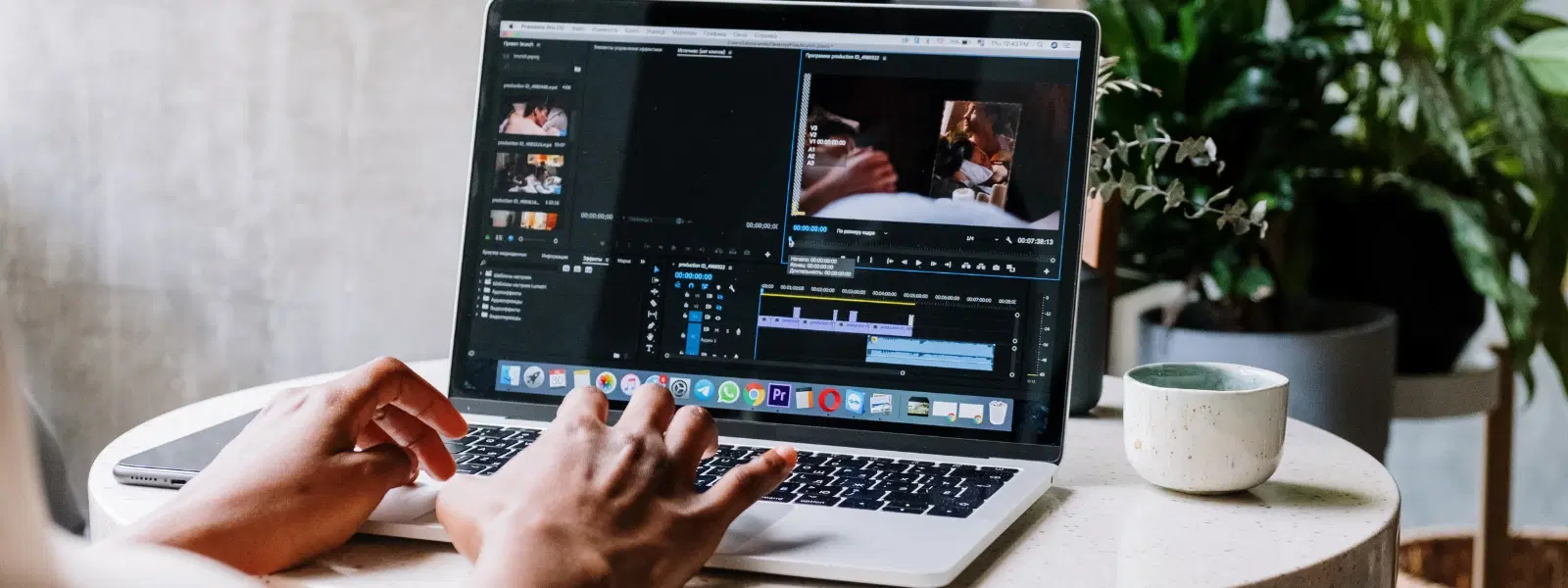
Consumer Electronics
•04 min read
Editing videos on a Mac has never been easier, but are you using the right tools and techniques to achieve professional results? Whether you are working on personal projects or building your professional portfolio, this checklist will help you edit video clips on Mac effortlessly. By the end, you'll have a clear roadmap to edit videos on your MacBook – learn how to trim video on Mac, cut video clips on Mac, and merge videos on Mac with confidence using both basic video editing on Mac methods and advanced video editing tools.
Before you dive into video editing, it is essential to ensure your Mac is optimised for the task. Check your system’s RAM, storage, and GPU capabilities to make sure they meet the demands of video editing software for Mac. Freeing up space on your drive and closing background applications can help improve overall performance. Also, verify that your macOS version supports the video editing software you plan to use.
For many, the decision between a MacBook Air and a MacBook Pro is crucial. A MacBook Pro with a Retina Display, M1/M2 chip, and extended battery life can significantly enhance your video editing experience. However, a MacBook Air might suffice for more straightforward tasks and basic video editing on Mac. Consider your editing needs and budget when making your choice.
Your Mac comes with trusted built-in solutions. QuickTime Player offers a simple way to trim video on Mac and perform basic cuts on video clips. iMovie, on the other hand, is a beginner-friendly option that allows you to merge videos on Mac and add transitions, making it ideal for those starting to learn how to edit video clips on Mac.
As you grow more confident with editing, consider exploring advanced video editing software for Mac that offers additional features and flexibility. While many paid solutions bring professional-level control, there are also excellent free alternatives available. Each tool comes with its own set of features and benefits, whether you are looking to work on large projects or simply add a few finishing touches.
Expert Tip: Start Small Before Going Pro
Did you know? QuickTime Player and iMovie are perfect for beginners to learn the basics of video editing. Once you master these tools, transitioning to advanced software can become much smoother.
Trimming video on Mac is straightforward using QuickTime Player or iMovie. Open your chosen app, select the clip you need to edit, then use the trimming tool to adjust the start and end points accurately. This simple process helps remove unwanted segments from your video without affecting overall quality.
Cutting video clips on Mac involves splitting the video into smaller segments. This allows for precise editing. In iMovie, drag the playhead to the desired point and select the split tool to separate your clips quickly. This method is perfect when you need to remove specific parts or re-arrange segments.
Merging videos on Mac can be done with ease. Arrange your clips in order on the timeline within iMovie or another preferred editing tool. Add transitions to create a seamless flow between segments, enhancing the overall impact of your video. These steps ensure your final output looks professional and cohesive.
Enhancing your video’s visual appeal is key. Adjust the colour balance, brightness, contrast, and saturation using tools available in iMovie or more advanced software. Simple filters and effects can make your footage pop without overwhelming the viewer.
Good audio is just as important as stunning visuals. Learn how to adjust audio levels, add background music, and remove unwanted noise. Syncing audio accurately with visuals will make your final project sound as polished as it looks.
Once your editing is complete, choose the right format and resolution for exporting your video. Both QuickTime and iMovie provide straightforward options for saving your projects. Furthermore, share your video directly from your Mac to your preferred social platforms with ease.
For those starting out, free apps like iMovie offer a great introduction to video editing. They are user-friendly and sufficient for basic video editing tasks. Another free option provides essential editing tools with a few limitations but is still effective for learning and initial projects.
If you are looking to expand your capabilities, investing in premium video editing tools can be worthwhile. These paid apps offer extensive features that simplify complex edits, making them ideal for professional use and larger projects. They offer robust support and frequent updates to keep your skills and projects on the cutting edge.
Open QuickTime Player, select the Edit menu, choose Trim, adjust the start and end points, and save your trimmed clip.
For beginners, iMovie is an excellent choice. Advanced users may explore more feature-rich tools for enhanced editing capabilities.
Yes, you can edit videos on a MacBook Air, but for resource-intensive projects, a MacBook Pro might offer better performance.
Arrange your clips in iMovie's timeline, add necessary transitions, and export the final merged video.
Start with built-in tools like QuickTime and iMovie. Focus on trimming, cutting, and syncing audio for cleaner results.
Editing video clips on a Mac can be both simple and powerful with the right tools and techniques. By following this checklist, you can optimise your workflow, master essential editing tasks, and explore advanced software options to create stunning videos. Whether you are a beginner or an experienced editor, your MacBook has the power to support all your creative pursuits. Moreover, when you shop on Tata Neu, you also earn NeuCoins rewards that offer special benefits and enhance your overall experience, making smart shopping an easy choice for your lifestyle.