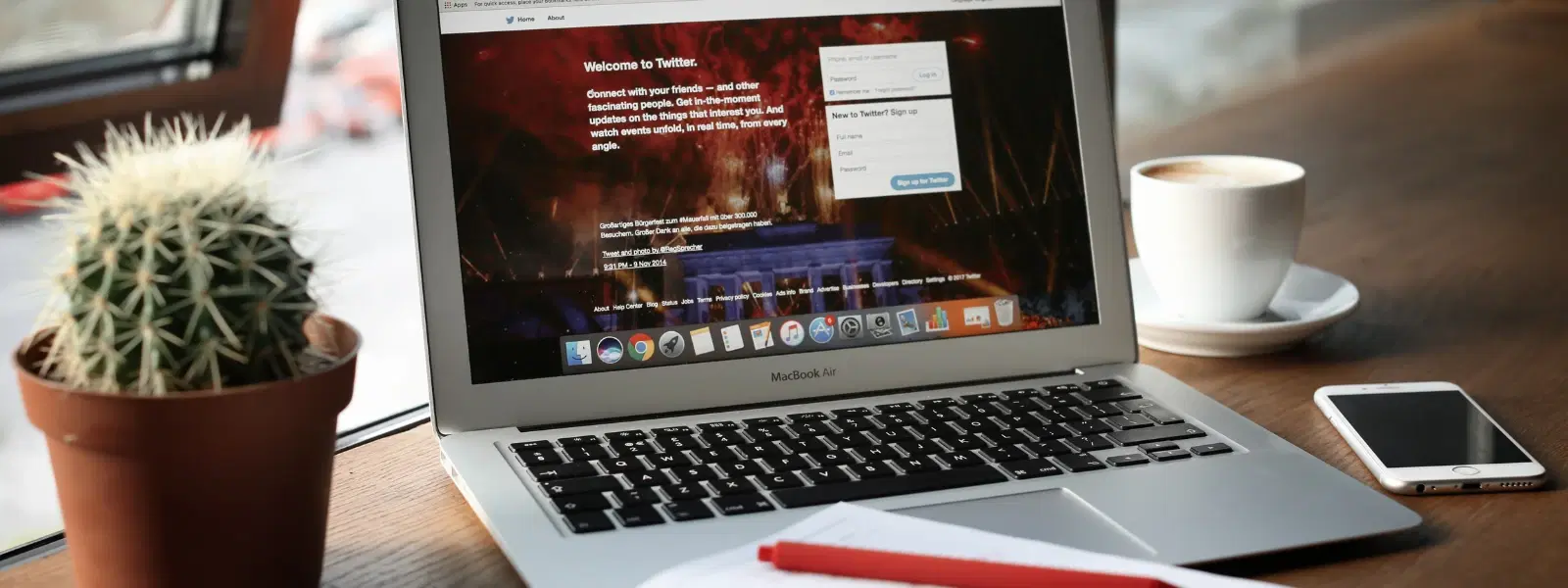
Consumer Electronics
•03 min read
Struggling to fully uninstall Node.js from your Mac? You're not alone. Many users find remnants of Node.js lingering even after attempting removal. Node.js is a powerful JavaScript runtime that developers often install on their Macs. However, version conflicts, troubleshooting, or switching to different tools sometimes require a clean uninstall. This guide offers a comprehensive, step-by-step checklist to help you know exactly how to uninstall Node.js on Mac, ensuring no leftover files or configurations remain. Plus, learn how Tata Neu can simplify your tech journey with exclusive benefits.
Many users choose to remove Node.js from their Mac for several reasons. Outdated versions can cause compatibility issues. Some developers switch to alternatives like Deno. Others face persistent errors tied to their Node.js installation, prompting the need for a clean uninstall.
A thorough removal of Node.js helps avoid conflicts with future installations and ensures your system runs smoothly without leftover files that could impact performance.
Before you proceed, check if Node.js is installed. Open your terminal and run node -v to see the installed version. Likewise, run npm -v to confirm the presence of npm.
It is wise to save any project files or configurations tied to your Node.js environment. For instance, export your global npm packages list using npm list -g --depth=0 to retain a record of your setup.
If you wish to delete Node.js completely from your Mac, follow these steps carefully:
Caution: Manual uninstallation can be risky if commands are not executed correctly. Always verify command details and ensure backups are made to avoid accidentally deleting important system files.
Remove Node.js executable files: Run sudo rm -rf /usr/local/bin/node
Remove npm executable files: Run sudo rm -rf /usr/local/bin/npm
Delete Node.js modules: Execute sudo rm -rf /usr/local/lib/node_modules
Clean up system paths: Remove residual directories with sudo rm -rf ~/.npm ~/.node
For users who prefer a simpler approach, using terminal commands can streamline Node.js removal on Mac. If you installed Node.js via package managers, consider the following:
For Homebrew users: Run brew uninstall node followed by brew cleanup
For NVM users: Run nvm uninstall <version> and then nvm deactivate
After completing the above steps, verify that Node.js is no longer on your system. Run node -v and npm -v. If they return a command not found message, you have successfully uninstalled Node.js.
Pro Tip: Removing Node.js manually ensures complete cleanup, but using package managers like Homebrew or NVM can streamline the process and make future reinstallation simpler.
Even after a thorough uninstall, some files may still be left behind. Check directories such as /usr/local/bin, /usr/local/lib, and ~/.npm. You can also use Finder to search for "Node.js" and manually delete any remaining files.
If you previously added Node.js paths to your shell configuration, open your .bash_profile or .zshrc file. Remove any Node.js-centric paths and refresh your terminal using source ~/.bash_profile or source ~/.zshrc to ensure the changes take effect.
Run brew uninstall node followed by brew cleanup to remove Node.js and its associated files.
Enter node -v and npm -v in your terminal. If both respond with a "command not found" message, Node.js has been fully uninstalled.
For NVM-managed installations, run nvm uninstall <version> and then nvm deactivate.
Manual uninstallation can be risky if commands are not executed correctly. Always verify command details before running them to avoid accidentally deleting important system files.
Absolutely. You can reinstall Node.js using Homebrew, NVM, or by downloading the installer from the official website whenever you need it again.
This guide has highlighted several methods on how to uninstall Node.js in Mac, whether you choose a manual approach or prefer using terminal commands with tools like Homebrew or NVM. By following this checklist, you will ensure a clean uninstall and avoid any residual issues that might impact your system performance. With a focus on simplicity and clear steps, this guide mirrors the thoughtful approach that Tata Neu brings to its customer-first ethos—with value-driven insights and user-friendly guidance, much like the seamless shopping experience and NeuCoins rewards system available on Tata Neu. Earn up to 5% NeuCoins on every purchase at Tata Neu and enjoy Express Delivery for orders placed before 6 PM.