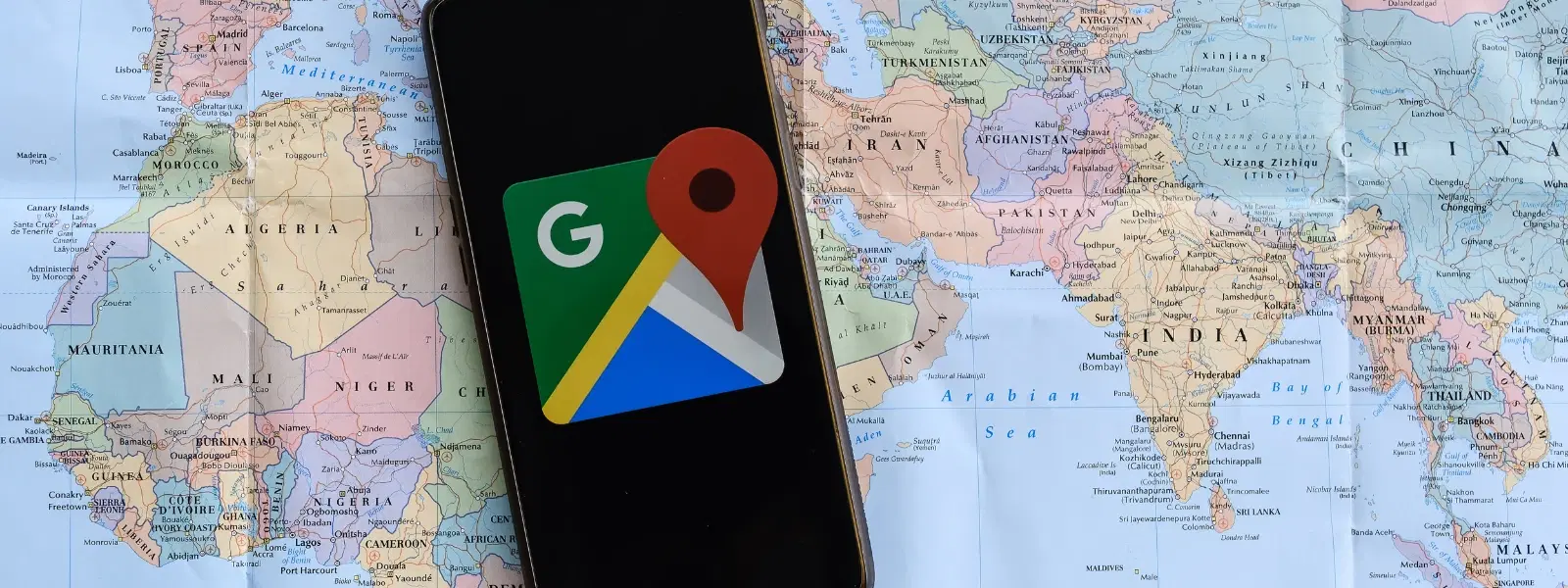
Consumer Electronics
•05 min read
Losing a phone can unsettle anyone, especially when it contains valuable details and personal memories. With technology at our fingertips, there are easy ways to swiftly track and recover your device. In this guide, you'll learn to find my phone google map by using the powerful capabilities of Google Maps. This article not only educates you on leveraging technology for device recovery but also highlights how platforms like Tata Neu and Croma are committed to providing advanced solutions that empower you with convenience, reliability, and peace of mind.
Google Maps offers a simple yet robust way to locate my phone in the event of loss or misplacement. By integrating the Google device finder, one can keep tabs on the mobile phone location that is registered under a specific Google account. This feature is part of a broader ecosystem that includes services like find my device and related phone tracking apps, allowing users to secure or erase data remotely if necessary.
Compared to other methods, using Google Maps provides a seamless and convenient way to track phone location in real time. Its user-friendly interface means you can quickly access your phone's location without having to navigate through complex menus. The integration with Google device finder makes it both a reliable and efficient solution to find lost phone situations. Additionally, the availability of features like remote ringing, locking, and, if needed, erasure of data, sets it apart as one of the safest options available.
Did You Know? Enabling location services on your phone every day not only helps in quick recovery but also enhances the performance of apps that rely on GPS phone locator features.
Before embarking on the journey to locate your phone, ensure the following prerequisites are met: your phone must be linked to your Google account and have location services enabled. This foundational step ensures that the GPS phone locator functions correctly and allows you to access the device’s location data when needed.
Start by opening Google Maps on a computer or another mobile device. Whether you’re at home or on the move, simply navigate to the Google Maps website or use its mobile app. The user interface is designed for ease of use, so even users not familiar with advanced technology can manage the process without difficulty.
After accessing Google Maps, make sure you log into your Google account. It is essential to use the same account that is connected to your lost phone. Logging in correctly ensures that the Google device finder can link the device to the account and display its current location accurately.
Within the Google Maps interface, navigate to the find my device section. This feature provides a visual map where the location of your phone is marked. Follow the intuitive prompts to access options such as ringing, locking, or erasing data on your phone. Whether you're trying to find lost phone features like sound alert or remote security measures, this tool offers multiple methods to secure your device.
Once you have activated the feature, your device’s mobility data is displayed on the map. You can easily locate my phone by checking its position relative to familiar landmarks. Understanding the layout of your surroundings helps in interpreting the mobile phone location data accurately, making it easier to retrieve your device.
After pinpointing the location, you have several options. You can remotely ring your device to help identify its exact position, lock it to secure your sensitive data, or if there is a serious risk of privacy invasion, erase data as a precautionary measure. Remember, it's important to ensure your safety while retrieving your phone. Platforms like Tata Neu also promote services like ZipCare, providing protection and maintenance tips to keep your devices secure and functional.
Various phone tracking app options complement the in-built Google tools to track your device. These apps often integrate with Google Maps to provide a comprehensive solution with additional features such as real-time alerts or sharing capabilities. Although these apps add value, it's worth noting that the built-in Google services are more consistent and dependable for routine tracking needs.
While alternative tracking services like dedicated device trackers are available, the convenience of Google Maps’s integrated features often places it ahead when it comes to simplicity and ease of use. Users who prefer to find Android phone or other smart devices typically benefit from the immediate access and reliability that Google Maps offers over more convoluted third-party applications.
Keeping your phone’s location services active is crucial for ongoing safety and quick recovery in case of loss. This practice not only ensures you can always track phone location, but also improves the functionality of various apps that depend on GPS connectivity.
Password, PIN, or biometric locks act as your first line of defense. Secure locking features are essential to protect personal data stored on your device. With enhanced security options, such as those highlighted within Tata Neu’s range of smartphones, your device is safer from potential misuse if lost.
Consistently backing up your phone data ensures that even if the device is lost, your important information is secure. Furthermore, embracing services like ZipCare Protect and Maintain offers you a double layer of security by safeguarding against accidental or liquid damage, thus preserving your technology investment.
Log into your Google account linked with your phone, access Google Maps, and navigate to the find my device section to view your phone's location.
Use the remote actions option to ring your phone. If necessary, lock the device for security and consider involving local authorities for safe retrieval.
Yes, Google Maps works seamlessly for tracking Android phones once they are connected to a Google account and location services are enabled.
There are other phone tracking apps that integrate with Google Maps; however, Google’s integrated solution is the most reliable for everyday use.
This guide has walked you through how to effectively use Google Maps to track and recover a lost phone. By following these logical steps, you ensure that your device is not only secured but can be quickly located and retrieved when needed. Empower yourself by leveraging technology that keeps your digital life intact, and remember that effective safety measures extend beyond device recovery to include proper data backups and security protocols. Platforms like Tata Neu and Croma continuously strive to offer solutions that blend advanced technology with comprehensive after-sales support, ensuring that your devices remain protected and your shopping experience is seamless. Embrace these solutions, stay informed, and ensure you're always one step ahead of potential technological mishaps.