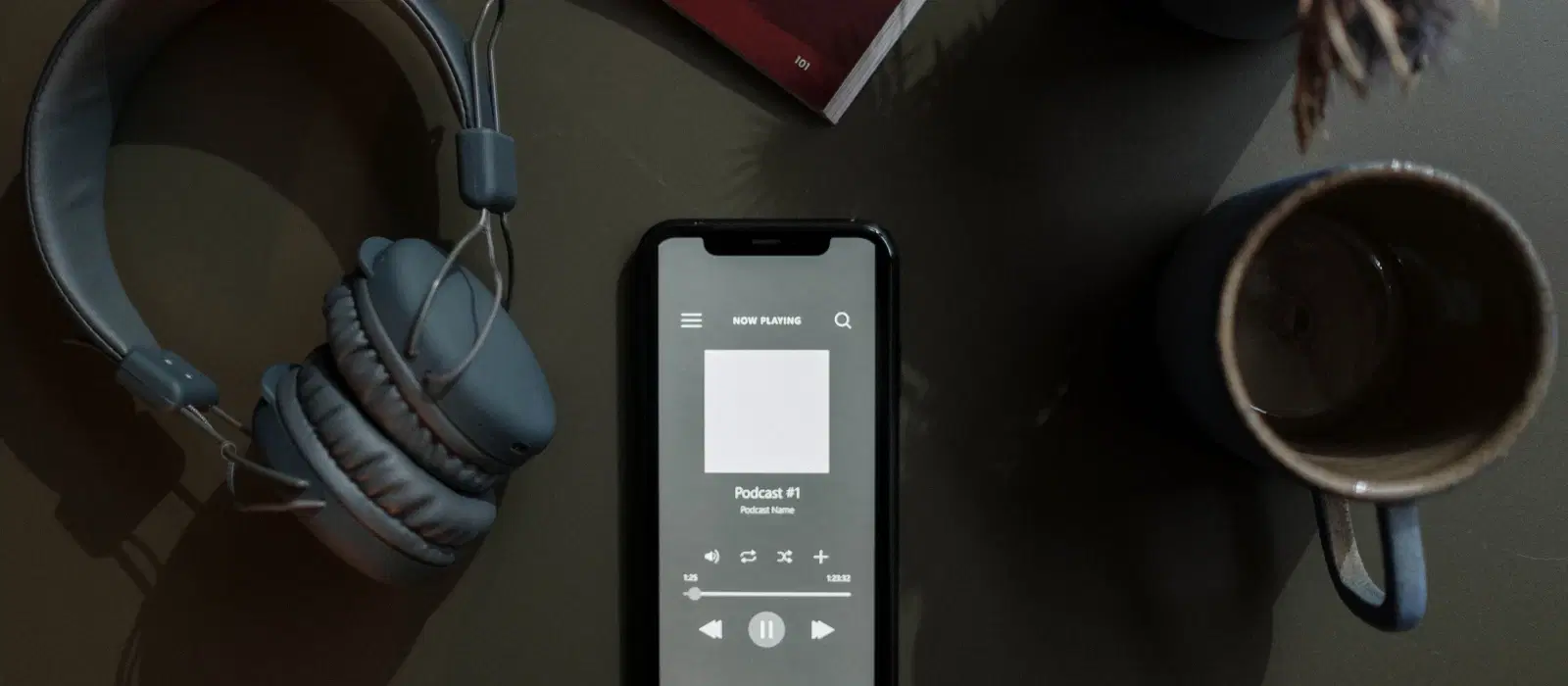
Consumer Electronics
•05 min read

Imagine this: You’re on a road trip with a friend, and you both want to listen to the same playlist without disturbing the driver. Or perhaps you’re at home, wanting to share a movie experience with a family member without waking up the entire household. Connecting two Bluetooth headphones to your mobile can make these scenarios a reality, offering a seamless audio-sharing experience. But how exactly do you do it? Let’s dive into the details.
Bluetooth technology has come a long way since its inception. Initially designed to connect devices like keyboards and mice, Bluetooth has evolved to support multiple device connections. The introduction of Bluetooth 5.0 brought significant advancements, including increased range, faster data transfer, and the ability to connect multiple devices simultaneously. This evolution has made it possible to enjoy dual audio connections, enhancing our listening experiences.
Bluetooth 5.0 and newer versions have revolutionized how we connect devices. These advancements allow for more stable connections, reduced latency, and improved audio quality. The dual audio feature, available in many modern smartphones, leverages these improvements to enable simultaneous connections to two Bluetooth headphones.
Many Android phones come equipped with a dual audio feature. Here’s how to use it:
Go to Settings on your Android device.
Select Connections or Bluetooth.
Turn on Bluetooth and pair the first headphone.
Once paired, tap on the three-dot menu in the top-right corner and select Dual Audio.
Pair the second headphone. Both headphones should now be connected, allowing you to share audio.
Apple devices offer an audio sharing feature that’s easy to use:
Ensure both headphones are compatible with your iOS device.
Connect the first headphone to your iPhone or iPad.
Open the Control Center and tap on the AirPlay icon.
Select Share Audio and bring the second headphone close to your device.
Follow the on-screen instructions to complete the pairing.
Several third-party apps facilitate multiple Bluetooth connections. These apps can be particularly useful if your device doesn’t support built-in dual audio features. Some popular options include:
Bluetooth Pair
Dual Bluetooth
Bluetooth Audio Widget

Here’s a general guide on setting up and using these apps:
Download and install the app from your device’s app store.
Open the app and follow the on-screen instructions to pair your headphones.
Once paired, the app will manage the connections, allowing you to share audio between two headphones.
A Bluetooth splitter is a device that allows you to connect multiple Bluetooth headphones to a single audio source. It’s an excellent solution for devices that don’t support dual audio natively.
Here’s how to set up a Bluetooth splitter:
Charge the Bluetooth splitter and turn it on.
Pair the splitter with your mobile device.
Once connected, pair your Bluetooth headphones with the splitter.
Both headphones should now receive audio from the splitter, allowing for simultaneous listening.
To ensure a stable connection, keep your mobile device and headphones within close proximity. Avoid physical obstructions and interference from other wireless devices.
If you experience audio lag or sync issues, try reconnecting the headphones or restarting your device. Ensuring both headphones are fully charged can also help.
Check your device’s specifications to ensure it supports dual audio connections. Updating your device’s firmware can also resolve compatibility problems.
(12)-db37d7e1-c90c-4a78-adaf-ddb64d1e3159.png&w=3840&q=75)
Did You Know?
Battery Life Management: Using dual audio can drain your battery faster. Keep an eye on battery levels and carry a portable charger if needed.
Optimal Audio Quality: For the best audio experience, use high-quality Bluetooth headphones and ensure they are properly paired and configured.
No, not all smartphones support this feature. Check your device’s specifications or use third-party apps or Bluetooth splitters.
Look for headphones with Bluetooth 5.0 or higher and those that support dual audio features.
Using dual audio can drain your battery faster, so it’s essential to monitor battery levels and have a charger handy.
Generally, there should be no significant difference in audio quality, but it can depend on the headphones and device used.
Most devices support only two simultaneous connections. For more, consider using a Bluetooth splitter.
High-quality Bluetooth splitters generally maintain good audio quality, but some may introduce slight latency or quality degradation. Always opt for trusted brands for the best experience.
Ensure your headphones are fully charged and within range. Interference from other devices can also cause disconnections, so try to minimize such interference.
In summary, connecting two Bluetooth headphones to your mobile device is a convenient way to share audio experiences. Whether you use built-in features, third-party apps, or Bluetooth splitters, there are several methods to achieve this. Explore Tata Neu’s range of Bluetooth headphones and other gadgets for a seamless audio experience. Enjoy benefits like cashback through NeuCoins, express delivery, and expert after-sales support. Visit Tata Neu for all your tech needs and make your shopping experience rewarding and hassle-free.