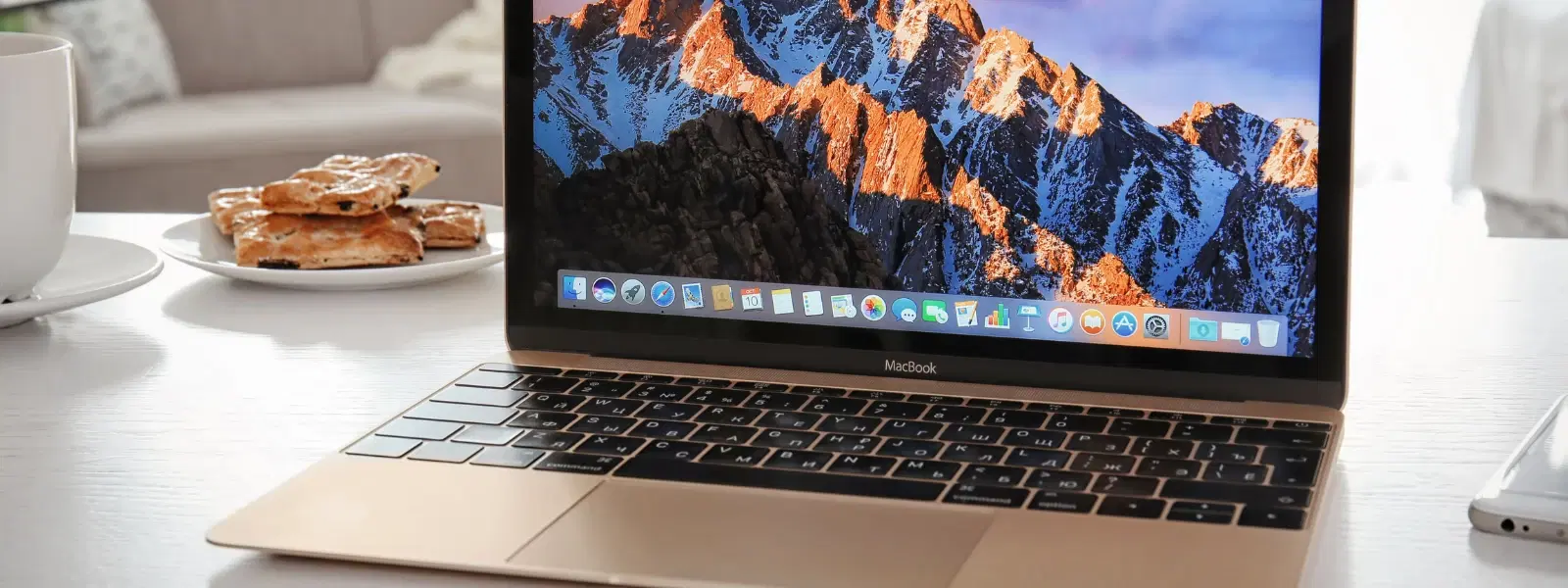
Consumer Electronics
•03 min read
Setting up Node.js and npm on your Mac can seem daunting, but it doesn’t have to be. Whether you are a beginner or an experienced developer, a smooth npm installation ensures you can build, manage, and deploy projects efficiently. In this guide, we will provide clear, step-by-step answers to frequently asked questions about installing npm on Mac. By reading this, you will learn how to install npm in Mac, verify your installation, and troubleshoot common issues, all at your own pace.
Node.js is a powerful runtime that allows you to run JavaScript outside the browser. npm, the Node Package Manager, is essential for managing the packages and libraries you need to build modern applications. For macOS users, npm is a must-have tool that simplifies managing project dependencies.
Before you begin, make sure your macOS version is compatible with the latest Node.js releases. Since npm is bundled with Node.js, you must install Node.js first. This also ensures that you benefit from seamless NeuCoins rewards and other exclusive benefits available on Tata Neu when shopping for top tech gadgets and accessories.
This is a straightforward method:
Download the latest Node.js .pkg installer from the official Node.js website.
Run the installer and follow the on-screen instructions. Node.js and npm will be installed automatically.
Once installed, open your terminal and type npm -v to verify the installation.
Homebrew is a popular package manager for macOS that makes installing software simple and efficient. Many Mac users prefer this method for its ease and reliability.
First, install Homebrew if you haven't already.
Open the terminal and run brew install node. This command installs both Node.js and npm.
Verify the installation by typing npm -v in the terminal.
NVM (Node Version Manager) is great if you need to manage multiple versions of Node.js. Here’s how to set it up:
Install NVM by following the instructions on its GitHub page.
Use NVM to install a specific version of Node.js by running nvm install version.
This process bundles npm, allowing for a flexible node package manager Mac setup.
After installing npm, open your terminal and run npm -v. This command displays the current npm version. If you see an error or an unexpected output, consider checking the installation steps again or review system permissions.
Here are a few npm commands to get started:
npm install package-name – Install a package.
npm update – Update installed packages.
npm uninstall package-name – Remove a package.
These commands help you manage dependencies easily whether you are installing npm on macOS for the first time or updating your projects' libraries.
Pro Tip: Simplify Your npm Installation with Homebrew
Did you know that Homebrew can streamline your npm setup on macOS? By automating the installation process, Homebrew minimises errors and ensures you have the latest versions of Node.js and npm. If you are new to development, Homebrew is a great place to start.
You might encounter several issues such as permission errors or conflicts with previous installations. Here are some practical solutions:
If you face permission issues, try using sudo with your commands.
Clear the npm cache by running npm cache clean -f.
Ensure that you have the latest version of Node.js and npm, as outdated versions may cause conflicts.
Keeping npm updated is crucial for smooth performance. To update npm, run npm install -g npm@latest in your terminal. If you need to start afresh, you can also uninstall npm and Node.js completely, then reinstall using any of the methods detailed above.
You can install npm by downloading the Node.js installer or using Homebrew. Both methods install npm alongside Node.js automatically.
No, npm comes bundled with Node.js and requires it to run.
Using Homebrew is often the easiest. Simply run brew install node in the terminal and npm will be installed with Node.js.
Update npm by running npm install -g npm@latest in the terminal.
Check your system permissions, clear the npm cache using npm cache clean -f, and ensure your Node.js version is up to date.
Installing npm on Mac doesn’t have to be a complicated process. By following the steps outlined in this guide, you can install, verify, and troubleshoot npm on your macOS device confidently. Whether you choose to install Node.js and npm on Mac using the Node.js installer, Homebrew, or NVM, you now have a reliable setup to start managing your projects efficiently. As you continue your tech journey, remember that platforms like Tata Neu offer additional support with NeuCoins rewards, express delivery options, and expert guidance to make your tech shopping experience as seamless as possible.