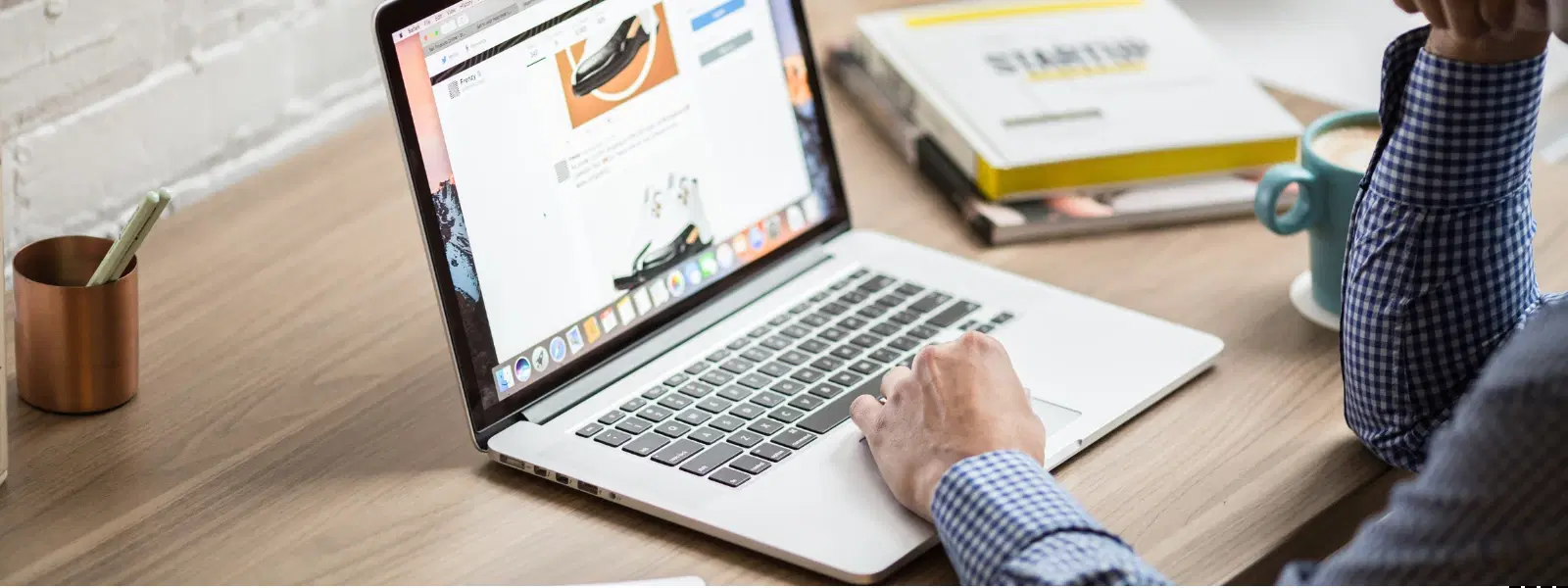
Consumer Electronics
•03 min read
Are you ready to dive into the world of containerization but unsure how to install Docker Desktop on your macOS? You're not alone. This guide simplifies the process by answering common questions on how to install, configure, and start using Docker on your Mac. By the end, you'll have a clear understanding of docker installation on mac and be one step closer to streamlined development and deployment.
Docker Desktop is a powerful containerization tool. It allows developers and tech enthusiasts to create and run containers efficiently. Using Docker on mac not only streamlines complex workflows but also facilitates local testing and cross-platform development.
There are several advantages of running Docker on mac. Firstly, it supports cross-platform compatibility, which is vital for modern development. Additionally, it simplifies development workflows by providing a consistent environment. Furthermore, local container testing becomes more straightforward, ensuring that applications perform reliably even before deployment.
Before installing Docker Desktop on macOS, make sure your system meets the necessary requirements. Typically, this includes running macOS Monterey or later. Whether you have an Intel chip or an Apple Silicon (such as M1/M2), compatibility is provided. Keeping your Mac’s system updated ensures a smooth installation experience.
Before you start, ensure the following:
• Virtualisation is enabled on your Mac.
• You have administrative privileges.
• If you plan to use Homebrew for installation, ensure it is installed and updated. This preparation will pave the way for a hassle-free Docker setup on macOS.
To install Docker on mac, begin by navigating to the official Docker website and downloading the macOS installer. This is the first step in your Docker setup mac tutorial.
Once the installer is downloaded, double-click it to launch the graphical interface. Follow the on-screen prompts to complete the installation. Alternatively, you may prefer using Homebrew. Simply open your terminal and run the command: brew install --cask docker. This offers a quick and convenient method to install Docker desktop macOS.
After installation, launch Docker Desktop from your Applications folder. To verify a successful installation, open your terminal and type docker --version. If you see a version number, congratulations—you have successfully set up Docker on macOS.
Expert Tip: Simplify Your Docker Workflow
Did you know? Using Homebrew to install Docker Desktop on macOS not only saves time but ensures that you can easily update Docker with a single command:
brew upgrade docker. This is particularly useful for developers working on multiple projects and needing the latest features.
After launching Docker Desktop, you can set preferences such as resource allocation for CPU and memory. Adjust these settings to match your development needs. A well-configured environment helps in achieving optimal performance and stability.
To see Docker in action, try pulling and running the hello-world container. Open the terminal and run docker run hello-world. This simple test confirms that Docker for mac setup is functioning as expected.
If Docker Desktop doesn’t start or you face errors during installation, check whether your virtualization settings are enabled and ensure your macOS Docker installation steps were followed correctly. Restart your Mac and, if necessary, reinstall Docker Desktop for macOS. This approach often resolves startup issues and ensures a smooth setup process.
Docker Desktop requires macOS Monterey or later, with an Intel chip or Apple Silicon (M1/M2). Ensure virtualization is enabled and that you have administrative privileges.
Yes, you can install Docker Desktop using Homebrew by running brew install --cask docker. This method is both quick and efficient for macOS users.
Open your terminal and run docker --version. If a version number appears, the installation was successful.
Ensure that virtualization is enabled, then restart your Mac. If problems persist, reinstall Docker Desktop to resolve any issues.
Absolutely. Docker Desktop supports Apple Silicon chips. Just make sure you download the version compatible with your hardware.
Installing Docker Desktop on macOS doesn’t have to be complicated. This guide has provided clear and concise steps, from system requirements to running your first container, ensuring you are well-prepared to explore containerisation. Just as Tata Neu offers seamless shopping with exclusive benefits like NeuCoins rewards and expert guidance, embracing Docker helps you streamline your development processes and progress in your tech journey. With its user-friendly approach, Docker on mac enables you to tap into advanced technology with the ease and convenience that resonates with today’s tech-savvy consumers.