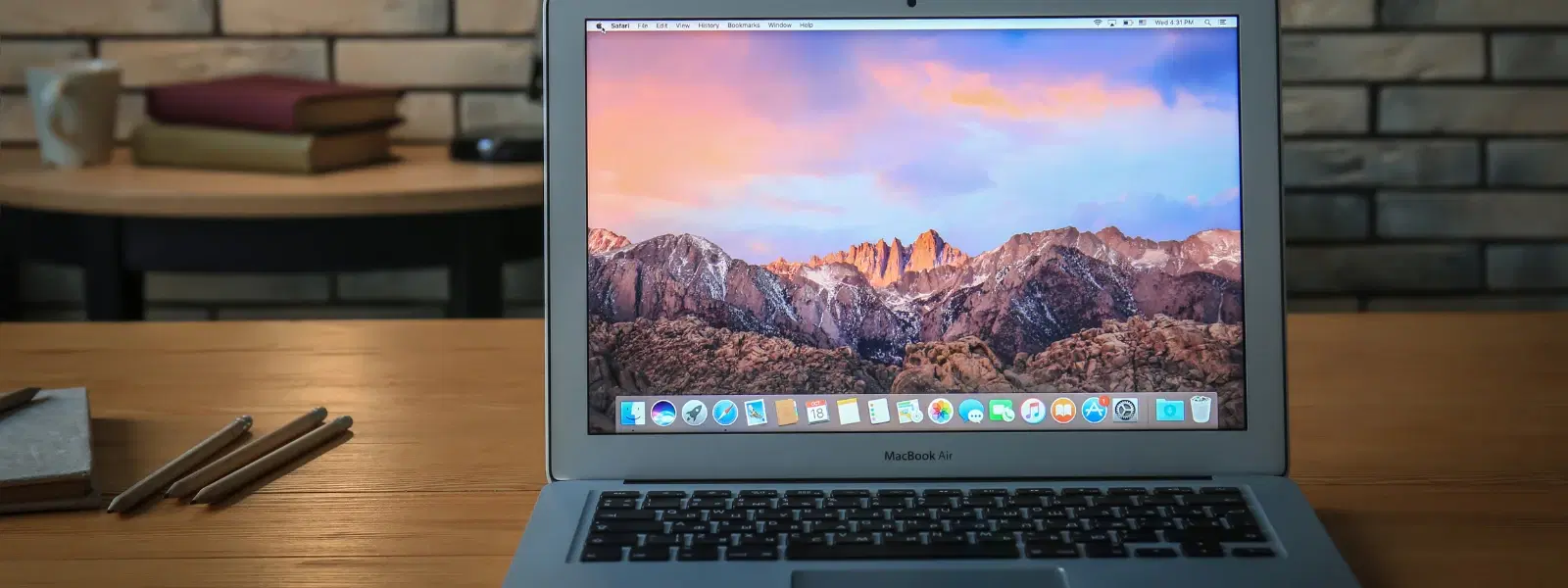
Consumer Electronics
•03 min read
Are you ready to supercharge your Python projects on macOS but stuck figuring out how to install pip? This guide is here to simplify the process of installing pip on Mac, ensuring you can effortlessly manage your Python packages and dependencies. Whether you're just beginning your programming journey or are a seasoned developer, understanding the install python package manager mac process will equip you to tackle projects with ease and confidence.
Pip is the essential Python dependency manager that allows you to easily download and install libraries. It plays a crucial role in Python development by simplifying the installation of additional packages needed for tasks like web development, data analysis, and machine learning. Knowing how to use pip on Mac paves the way for smoother and more efficient programming experiences.
Installing pip on macOS is key to unlocking the full potential of Python. It streamlines the process of managing various libraries, making it indispensable whether you're building a web application or conducting data research. With pip, your development environment becomes more organised, enabling hassle-free updates and dependency management.
Before diving into the pip installation, it is important to verify if Python is already installed on your Mac. Open your Terminal and run python3 --version. If Python is missing, you can install it easily either via Homebrew or by downloading it from Python.org. This step is fundamental to ensure a seamless mac python pip installation experience.
Ensure your Python version is supported by pip by using a current release. Using an updated version is essential because the latest features and security updates help maintain a secure development environment. macOS offers a few quirks, so following best practices for the setup pip on mac process is highly recommended.
This method leverages Python's built-in ensurepip module. Open Terminal and execute: python3 -m ensurepip --default-pip. This command will install pip without needing additional downloads, making it a clean and direct approach for installing pip for python on mac.
Homebrew simplifies the installation process further. Run the command brew install python in your Terminal. This installation process not only sets up Python but also configures pip automatically, forming a reliable pip installation guide mac solution for many users.
If you prefer an alternative route, download the get-pip.py script. Once downloaded, run it with python3 get-pip.py from the Terminal. This method is another robust way to install python package manager mac while ensuring you have the latest pip setup.
After installation, confirm success by typing pip --version in your Terminal. This command checks that the pip command is recognised and accurately installed on macOS.
Once installed, it is wise to update pip to the latest version using pip install --upgrade pip. Furthermore, setting up virtual environments with tools such as venv or virtualenv ensures that your project dependencies remain organised. This is part of configuring pip on mac to maximise its efficiency and minimise conflicts.
Pip makes it easy to install any Python package. Simply use the command pip install <package_name>. This simple syntax allows you to integrate new functionality into your projects, streamlining your process and helping you manage dependencies effortlessly.
Insight Corner: "Did You Know?"
Using virtual environments with pip can prevent dependency conflicts in Python projects. Tools like venv or virtualenv are essential for isolating project environments, ensuring smooth and uninterrupted development workflows.
This error typically means that pip is not added to your system's PATH. You can resolve this by confirming the installation or rerunning the installation commands using python3 -m ensurepip --upgrade, which reconfigures the environment variables appropriately.
If you face issues with Homebrew during pip installation, ensure that Homebrew is updated and that your system permissions are correctly set. This approach will often resolve most installation hiccups when executing the mac pip command setup.
If you encounter persistent issues, reinstallation might be necessary. You can update pip using the command pip install --upgrade pip or reinstall it via the get-pip.py script. This ensures that you have the latest and most secure version of pip for integrating new packages in your projects.
Run the command brew install python in your Terminal. This installs Python and pip together.
Ensure pip is installed and added to your PATH. Run python3 -m ensurepip --upgrade or reinstall pip using get-pip.py.
Python 2 is deprecated, and pip installation for Python 2 is no longer supported. Use Python 3 instead.
Run the command pip install --upgrade pip in your Terminal to update pip to the latest version.
Using Homebrew is the easiest and most recommended method. Run brew install python to install Python and pip simultaneously.
Installing pip on Mac doesn’t have to be a daunting task. By following the methods outlined in this guide, you can set up pip quickly and efficiently to streamline your Python development projects. This process not only saves time but also builds a foundation for a more organised and secure coding practice. Much like how Tata Neu offers NeuCoin rewards on every smart purchase, mastering pip installation on macOS empowers you to invest in the right tools for your digital ventures.