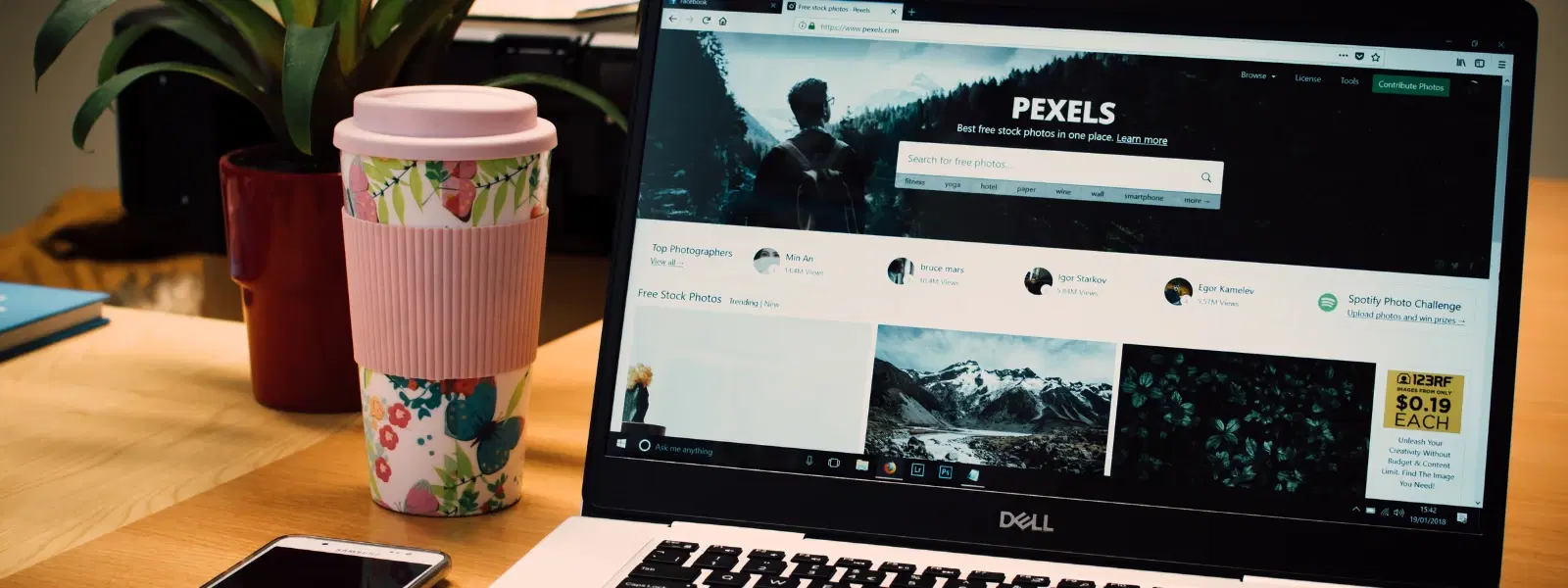
Consumer Electronics
•03 min read
Installing MySQL on your Mac doesn’t have to be a daunting task. Whether you are a developer, data analyst, or a student, setting up MySQL on macOS can be straightforward when you follow clear instructions. MySQL is a widely used database management system, celebrated for its reliability and performance. This guide answers the frequently asked questions on how to install MySQL on Mac. By following this step-by-step approach, you’ll soon have MySQL running seamlessly on your macOS device.
Before you begin, it is important to ensure that your macOS version is compatible with MySQL. Make sure to review the system requirements provided with the installation package. If you are planning to install mysql mac terminal, you may want to install Homebrew first, as it eases managing packages and dependencies.
You can download MySQL for mac from the official website. There are two main methods available: using the DMG installer or setting up MySQL through Homebrew. The DMG installer provides a graphical, user-friendly approach, while the Homebrew method appeals to those comfortable using the command line, as it offers a more streamlined process.
If you are keen on using the terminal, you may find the Homebrew method efficient. To install mysql mac homebrew, open your terminal and first ensure that Homebrew is installed. Then run the command: brew install mysql. Once installed, you can start the server by executing brew services start mysql. This method simplifies future updates and overall management.
For those who prefer a visual installation process, downloading the DMG file is an excellent option. After download mysql for mac from the official site, double-click the DMG file and follow the on-screen instructions. This mac mysql installation guide offers a step-by-step installer that is perfect for beginners who favour working within a graphical interface.
Expert Tip: Homebrew or DMG?
If you are comfortable using the terminal, Homebrew is faster and more flexible. Beginners will find the DMG installer more user-friendly.
After installation, the next step is to start the MySQL server. You can either use the command line or open System Preferences (if the DMG installer was used). To start MySQL using the command line, type mysql.server start. This command is part of the mac mysql command line interface and helps verify that your server is up and running.
Once the server is operational, it’s important to secure your installation by setting up a new user and managing permissions. Secure your root account and create additional users as needed. This step is crucial for protecting your database.
To ensure that MySQL is correctly installed and configured, run a few test commands in the terminal. This will confirm that everything is in order, and you are ready to work with your databases.
If you encounter issues such as PATH variable errors or the server not starting, it might help to review your installation steps. Many common issues can be resolved with mysql mac troubleshooting practices. Ensure that all dependencies are correctly set up and that you have followed the commands precisely.
In case you need to start afresh or remove MySQL, make sure to properly uninstall the software. To uninstall mysql mac, stop the MySQL server, remove the related files from /usr/local/mysql and delete the MySQL directory under /usr/local. This ensures that no leftover files interfere with future installations.
The easiest method is to use the DMG installer from the official MySQL website, as it provides a clear and graphical interface for installation.
First, install Homebrew. Then run brew install mysql in the terminal followed by brew services start mysql to get your server up and running.
You can start MySQL by using the command mysql.server start on the terminal or by launching it through System Preferences if you used the DMG installer.
Stop the MySQL server, remove related files from /usr/local/mysql, and delete any MySQL directories under /usr/local to completely uninstall MySQL.
This could be due to incorrect PATH settings, the server not starting, or missing dependencies. Review your steps and troubleshoot any errors accordingly.
Installing MySQL on your Mac doesn’t have to be complicated. By following the steps outlined in this guide, you can install, configure, and troubleshoot MySQL with ease. This guide is designed to help you progress in your projects and empower you to use digital tools smartly, much like how Tata Neu enables smart and seamless shopping experiences with the added advantage of NeuCoins rewards. With simple instructions and reliable methods, you are now prepared to harness the full potential of MySQL on macOS. Explore more insightful guides and tutorials to help you further your digital journey.