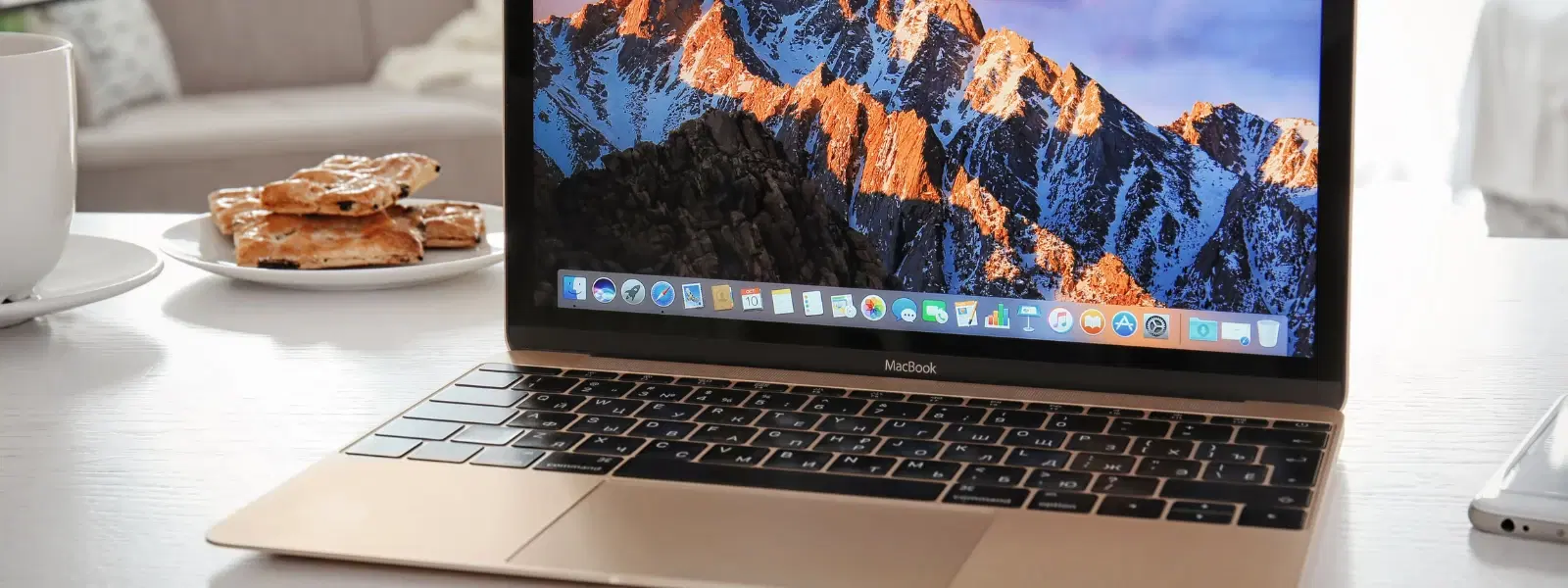
Consumer Electronics
•03 min read
Docker has revolutionised the way developers build, ship, and run applications, and getting started with it on a Mac is easier than you think! In this guide, we explore the benefits of using Docker, provide clear step-by-step instructions on how to install Docker on Mac, and answer frequently asked questions to help beginners gain confidence with Docker setup for Mac.
Docker is a powerful containerisation tool that allows you to package an application and its dependencies into a single, portable container. This approach simplifies the development and deployment process, ensuring consistency across environments. For developers using macOS, Docker provides a seamless way to test and deploy applications without the usual complexities.
Utilising Docker on a Mac offers numerous advantages. It creates an isolated environment for running applications, which simplifies testing and development. By employing Docker Desktop for Mac, you get a user-friendly interface that integrates well with macOS and enhances the overall development experience.
Before you begin, ensure your Mac meets the Docker system requirements. Typically, you should have macOS 10.14 or later. Whether you have an Intel chip or Apple silicon, verify that your system supports virtualization and has at least 4GB RAM along with sufficient disk space.
The next step is to download Docker Desktop for Mac. Navigate to the official Docker website and follow a straightforward process to obtain the installer. Docker Desktop for Mac offers a graphical user interface that not only simplifies installation but also integrates with Docker Hub. Docker Hub plays a key role in container management as it is a centralised resource for sharing Docker images.
Installing Docker on macOS using the graphical interface is simple. Open the downloaded installer and follow the onscreen instructions. You will be prompted to accept the terms and conditions, after which the installation process begins. Once installed, you can launch Docker Desktop for Mac and start exploring its features immediately.
For advanced users, there is an option to install Docker via the command line using Homebrew. Running the command brew install --cask docker installs Docker Desktop quickly and seamlessly. This method is a handy alternative for those who prefer a command-line approach over the graphical user interface.
After installation, the first setup requires you to sign into Docker Hub. Configuring preferences such as resource allocation and proxy settings is straightforward. To verify your installation, open your terminal and run docker --version. This simple step confirms that Docker is correctly installed on your Mac.
Once you have Docker running, you can test your setup by pulling and running a basic container image like hello-world. Docker Desktop for Mac provides an intuitive dashboard to manage containers, images, and volumes. Whether you are looking at a simple mac docker tutorial or more complex docker configuration on Mac, these steps set you on the path to using Docker effectively.
Pro Tip: Streamline Your Docker Workflow
Did you know you can use Docker Compose to manage multi-container applications effortlessly? It is a powerful tool for orchestrating complex setups with a single YAML file, simplifying your development process even further.
Even with a straightforward process, some users may encounter issues during the docker setup for Mac. Common errors include problems with virtualization, compatibility issues between hardware types, and permission denial errors. Reviewing and adjusting your system settings, such as ensuring virtualization is enabled, usually resolves these problems. If you experience persistent issues, a quick reinstallation of Docker Desktop for Mac might be necessary.
If you face long-standing issues, it may help to uninstall Docker completely and then reinstall it. First, ensure Docker Desktop is not running, then remove the Docker application from the Applications folder, and finally clear residual Docker-related files from system directories. Reinstalling Docker is a simple process that often resolves unexpected errors and restores functionality.
macOS 10.14 or later, Intel chip or Apple silicon, 4GB RAM minimum, and virtualization enabled.
Run the command docker --version in the terminal to check if Docker is installed correctly.
Yes, use the command brew install --cask docker to install Docker Desktop via Homebrew.
Ensure your virtualization settings are enabled, confirm you have the latest version of Docker Desktop for Mac, and consider restarting your machine. If the issue persists, try reinstalling Docker.
Quit Docker Desktop, remove the application from the Applications folder, and delete Docker-related files from system directories such as /Library/Application Support.
By understanding what Docker is and following this mac docker installation guide, beginners can quickly and confidently set up their development environment. Adopting Docker on your Mac not only streamlines your workflow but also aligns perfectly with the ease of smart shopping and rewards on Tata Neu, where you earn NeuCoins on every transaction to enjoy exclusive benefits. Whether you're a tech enthusiast, a student, or a young professional, embracing tools like Docker makes tech accessible and efficient, much like the seamless experience of shopping smartly with Tata Neu.