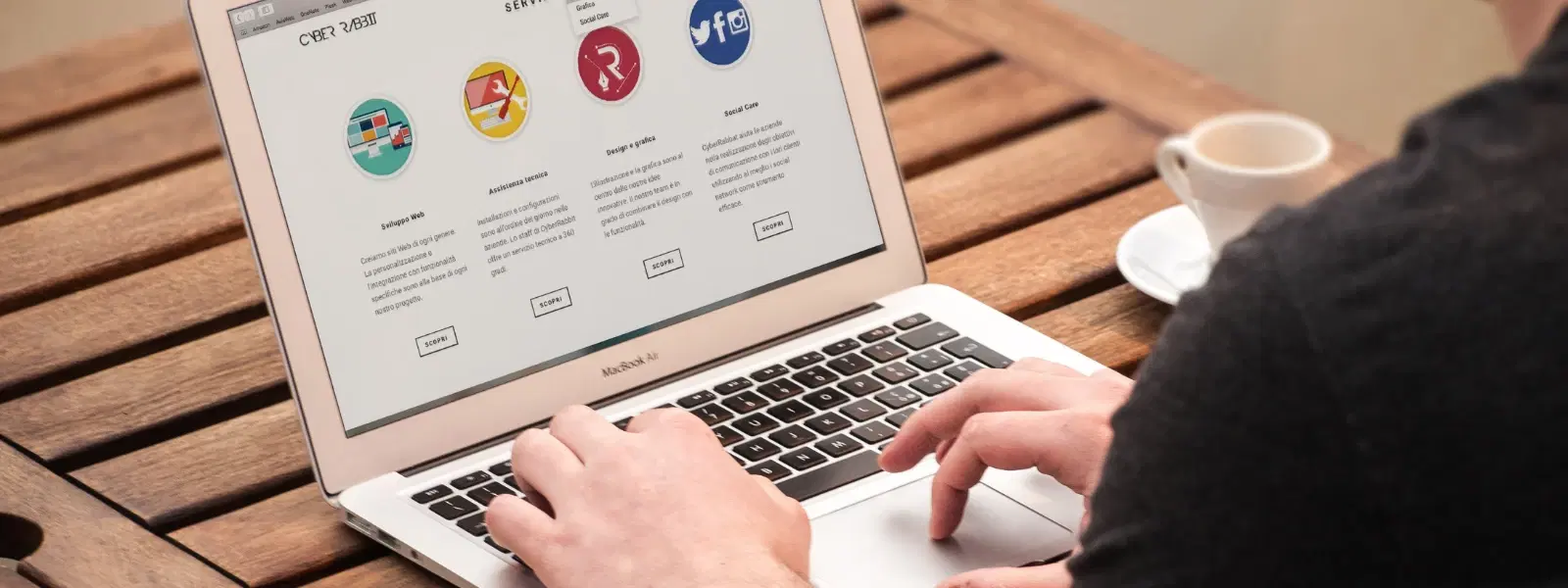
Consumer Electronics
•04 min read
Are you struggling to manage file storage on your Mac or looking for a quick way to share multiple files at once? Learning how to zip a file on Mac could be the solution you need. In this guide, you will learn the essential checklist to compress files on Mac like a pro. We'll show you the simple steps to create zip file Mac users can trust. Not only does this process help in saving storage by zipping folders and archiving files on Mac, but it also makes transferring data efficient and organised.
File compression is a method used to reduce the size of files. By zipping files on Mac, you decrease their overall size, making them easier to store and transfer. In simple terms, file compression packs multiple files into a single archive, which can be especially useful when you need to send or store large amounts of data.
There are several benefits to using Mac file compression. Compressing files not only saves storage space, but it also enables you to share multiple files through email or other transfer methods with ease. For example, when you need to send a group of documents or images, creating a zip file on Mac helps keep them organised. It is also an effective way to back up important data securely.
Before jumping into the process, ensure your files are well-organised. Gather all the documents or images you wish to compress into a single folder. This simple approach avoids accidentally compressing unwanted data. Take a moment to check each file, so you only include what is necessary.
The easiest method for file compression is to use the built-in macOS Finder. This native tool allows you to create a zip file Mac users are familiar with. However, if you are looking for advanced features like password protection, third-party tools such as trusted compression software might come in handy. These extra features are beneficial when you want to archive files on Mac with additional security and customisation.
The process of compressing files on Mac using Finder is straightforward:
Select the file(s) or folder(s) you wish to compress.
Right-click and choose "Compress [file/folder name]". This is a quick way to make zip folder Mac users will appreciate.
The new zip file appears in the same directory. You have successfully created a zip file on Mac!
If you need to compress an entire folder, follow these steps:
Navigate to the desired folder using Finder.
Right-click on the folder and select "Compress [folder name]".
Check that the zip file creation is complete and the file is in the same location.
Advanced users can utilise Terminal for more control. To do so:
Open Terminal and navigate to your folder.
Enter the command zip -r [zipfile name] [folder name] and hit Enter.
Verify that your zip file has been created successfully.
Pro Tip: Save Storage Space with Smart Compression
Did you know? Compressing large folders into zip files can save up to 50% of storage space on your Mac. Regularly archiving old files and folders ensures your Mac runs smoothly and efficiently.
To get the most out of Mac file compression, always organise your files beforehand. Renaming your zip files with descriptive titles can make them easier to locate later. Consider regularly archiving old files to free up crucial storage space. By following these steps, you can save storage Mac zip files effectively while also ensuring your data remains secure.
Sometimes, issues like 'Unable to expand zip files' or corrupted archives might occur. If you face such challenges, confirm that your files are not damaged. Consider using alternative trusted third-party tools if your zip files on Mac do not open properly. This approach is recommended by many tech enthusiasts who use advanced file compression steps Mac users often follow.
While macOS Finder is reliable, third-party software offers features such as password protection and advanced multi-file compression. These tools can be beneficial when you need additional security or want to compress and encrypt sensitive data.
For long-term file management, archiving files on Mac is a smart choice. Create separate archives for different types of files and back them up on external drives or cloud storage. Using a systematic approach here can save storage on your Mac and ensures you always have a backup of your important documents.
Simply double-click the zip file in Finder. It will automatically decompress into a folder.
This may happen if the zip file is corrupted or incomplete. Try re-downloading the file or using trusted third-party software.
You can use Preview to reduce file size or compress the PDF into a zip file using Finder.
macOS Finder does not offer this feature natively, but advanced tools allow you to encrypt your zip file on Mac.
Zipping reduces file size to simplify storage and transfer, whereas archiving organises files for long-term storage without necessarily compressing them.
The steps outlined in this guide serve as an essential checklist for anyone looking to master Mac file compression. Whether you need to create zip file Mac users or compress files on Mac to save storage space, these clear file compression steps on Mac will empower you to manage your digital files with ease and confidence. Just like shopping smartly on Tata Neu offers benefits such as NeuCoin rewards and expert guidance, a little organisation in your digital life goes a long way. With the same focus on trust and simplicity, Tata Neu is here to ensure both your shopping experiences and your tech endeavours are seamless and efficient.
By using these tips and step-by-step instructions, you are now equipped to compress files on Mac like a pro. Enjoy smoother file transfers, save essential storage space, and experience the benefits of a well-organised digital workspace. Whether you are a tech enthusiast or managing documents for everyday tasks, mastering file compression is a valuable skill that enhances both productivity and security.