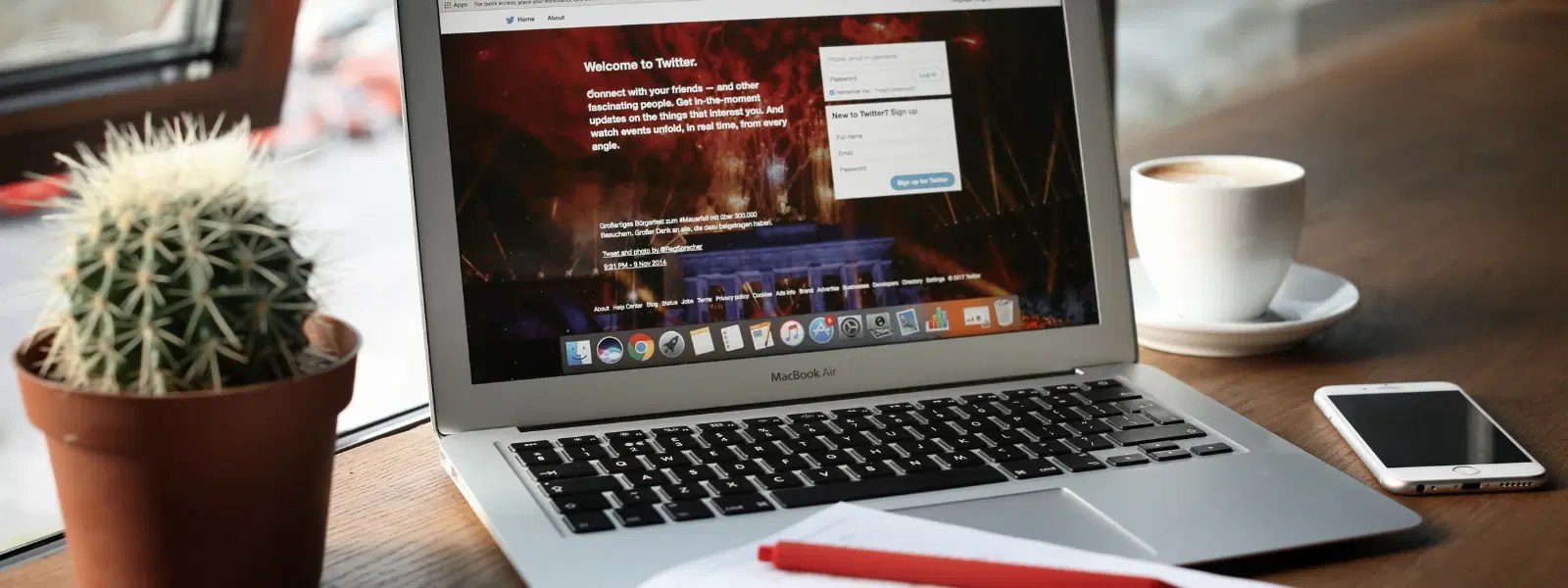
Consumer Electronics
•04 min read
Ever struggled with managing screenshots on your Mac? Whether you are a seasoned user or just beginning, mastering the art of taking, editing, and pasting screenshots can save you time and boost your productivity. In this post you will learn how to paste screenshots on Mac, alongside tips for taking, saving, copying, and using screenshots effectively, with handy shortcuts and expert advice.
Screenshots serve many purposes. They help you document information, share visuals for troubleshooting, and create presentations or tutorials. With seamless clipboard functionality, you can instantly paste image on Mac without the tedious process of saving and uploading files separately. This efficiency, much like enjoying rewards on Tata Neu, allows you to progress in your daily tasks through smart, streamlined practices.
The methods to take a screenshot on Mac include capturing the full screen, a selected portion, or just an active window. macOS makes this accessible with tools such as the Screenshot app and a range of Mac screenshot shortcuts. Learning these shortcuts helps you save screenshot on Mac quickly and effectively while using the Mac clipboard screenshot feature.
The following shortcuts are essential for capturing screenshots effortlessly:
Full screen: Command + Shift + 3
Selected portion: Command + Shift + 4
Active window: Command + Shift + 4 + Space
You can also access the Screenshot toolbar via Command + Shift + 5. This provides advanced options, making it simple to tailor your captures to your exact needs.
Beyond the shortcuts, macOS offers a Screenshot app to facilitate both screenshots and screen recordings. In addition, tools like QuickTime Player provide options for video screen recordings. These options, much like the expert guidance available on Tata Neu, help users achieve a seamless experience.
Typically, when you take a screenshot on Mac, it is automatically saved to your desktop. However, if you need to paste image on Mac immediately, you can copy screenshot Mac directly to the clipboard by holding down the Control key along with the shortcut. This approach is ideal when you need to include images in documents or emails without cluttering your desktop.
Copying screenshot Mac to the clipboard is a breeze. Simply take your screenshot with the appropriate shortcut while holding the Control key, navigate to your desired application (such as Word, Pages, or an email client), and press Command + V to paste it. This process makes it simple to use screenshots on Mac in many contexts.
After pasting your screenshot, you might need to adjust the image within your document. Whether you are working on a report or creating a presentation, you can resize, reposition, and format the pasted screenshot in applications like Google Docs or Microsoft Word. This functionality ensures that your visuals align perfectly with your text.
If you encounter issues, such as the clipboard not saving the screenshot or the image not appearing, a simple restart of the clipboard function or checking your shortcut settings often fixes the issue. Staying updated with macOS screenshot tips can save much frustration in these moments.
Preview is a powerful tool built into your Mac. Open your screenshot in Preview to crop it, annotate with text, arrows, or highlights and resize according to your needs. This straightforward editing process ensures you always have a polished image ready to share.
For more robust editing needs, there are third-party apps available. These tools offer enhanced features that are particularly useful when creating detailed tutorials or professional presentations. Their advanced options let you further customise screenshots to meet your specific requirements.
Pro Tip: Streamline Your Screenshot Workflow
Did you know you can customise macOS screenshot shortcuts? Head to System Preferences > Keyboard > Shortcuts to tailor commands for faster access. This is a great way to save time, allowing you to earn NeuCoins rewards while shopping smartly on platforms like Tata Neu.
To keep your desktop tidy, consider creating dedicated folders for your screenshots. Using naming conventions and utilising Finder’s search capabilities can help you quickly locate a specific screenshot when needed. Just as smart organisation can expedite access to NeuCoins rewards on Tata Neu, a well-managed folder can enhance your workflow.
Sharing your screenshots across various devices is now easier than ever. With AirDrop, you can send screenshots directly between Macs and iOS devices. Additionally, syncing screenshots via iCloud ensures your captures are available wherever you are, complementing the ease and convenience associated with services like Express Delivery by Tata Neu.
Open Word, place the cursor where you want the screenshot, and press Command + V after copying the screenshot to the clipboard.
By default, screenshots are saved to the desktop. You can change the save location using the Screenshot toolbar (Command + Shift + 5).
Hold the Control key while using the screenshot shortcut (for example, Control + Command + Shift + 4) to copy the image directly to the clipboard.
Yes, you can crop a screenshot by opening it in Preview or using the editing options in the Screenshot toolbar.
Use Command + Shift + 4 to snip a portion of the screen or Command + Shift + 5 for more comprehensive options.
Mastering macOS screenshot shortcuts, and knowing how to take, save, copy, and paste screenshots efficiently can transform the way you work. This essential checklist provides a step-by-step guide to handling screenshots and includes tips for editing and managing files effortlessly. Embracing these practices ensures you remain organised and productive, much like how Tata Neu offers a seamless experience, rewarding you with NeuCoins every time you shop smartly. Explore more productivity tips and tutorials to maximise your macOS experience.