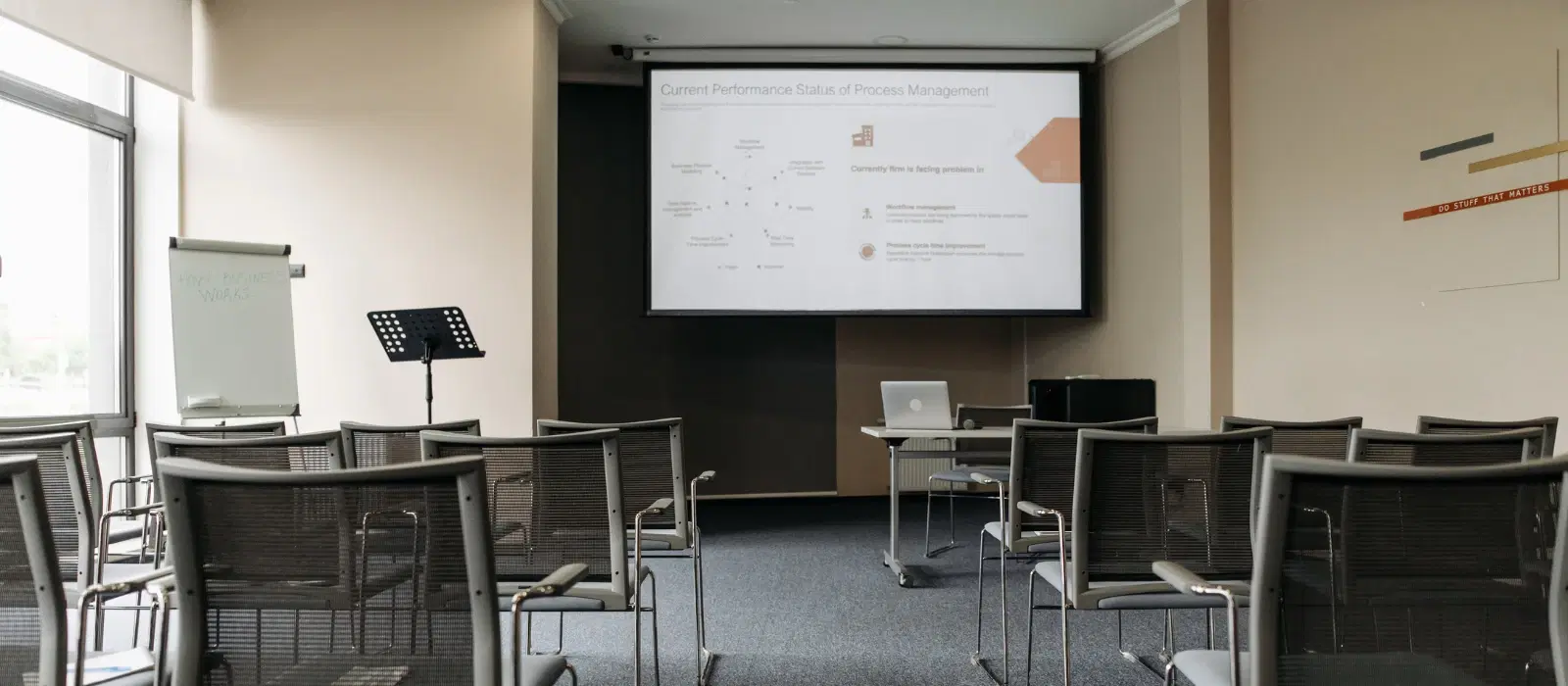
Home Appliances
•06 min read
(41)-fad20487-2743-4b99-9529-d19abf4bb8a6.png&w=3840&q=75)
Imagine this: you’re about to give an important presentation or host a movie night, and you need to project your laptop screen onto a larger display. Knowing how to project laptop screen to projector can save you from last-minute stress and ensure a smooth experience. This guide will walk you through the process, whether you’re using a wired connection or going wireless. Projecting your laptop screen can transform your viewing experience, making it ideal for both professional and personal use.
Before diving into the steps, it’s essential to understand the types of projectors and their compatibility with laptops. Projectors can be broadly categorized into two types:
HDMI Projectors: These are the most common and provide high-definition video and audio through a single cable. HDMI projectors are widely used in both office and home settings due to their ease of use and superior quality.
Wireless Projectors: These projectors connect to your laptop without cables, offering more flexibility in placement. Wireless projectors are perfect for dynamic environments where mobility and convenience are key.
The primary connections used to project a laptop screen include HDMI, VGA, and wireless options. Let’s explore how to connect your laptop to a projector using these methods.
Step 1: Gather the necessary cables and adapters. Ensure you have an HDMI or VGA cable and any required adapters if your laptop doesn’t have the corresponding port. For instance, modern laptops might require USB-C to HDMI adapters.
Step 2: Connect the laptop to the projector using the appropriate cable. Insert one end of the cable into the laptop’s port and the other end into the projector’s input port. Ensure the connections are secure to avoid any disruptions during your presentation.
Step 3: Select the correct input/source on the projector. Use the projector’s remote or control panel to choose the input source that matches the connected cable. This step is crucial to ensure the projector recognizes the signal from your laptop.
Step 4: Adjust display settings on the laptop. Right-click on the desktop, select “Display settings,” and choose to duplicate or extend the screen based on your preference. Extending the screen can be particularly useful for multitasking during presentations.
(45)-74f9fffb-62a7-47a7-8714-b26c94ed85c8.png&w=3840&q=75)
Step 1: Ensure both devices support wireless projection. Check the projector’s manual and your laptop’s specifications. Many modern devices come with built-in wireless projection capabilities.
Step 2: Connect both devices to the same Wi-Fi network. This is crucial for establishing a wireless connection. A stable and strong Wi-Fi connection will ensure a smooth projection without lag.
Step 3: Use the laptop’s display settings to connect to the projector wirelessly. On Windows, this can be done by selecting “Connect to a wireless display” in the display settings. On Mac, use AirPlay. These features are designed to make the process as seamless as possible.
Step 4: Troubleshoot common wireless connection issues. Ensure both devices are on the same network, update drivers, and restart both devices if needed. Regularly updating your device drivers can prevent many connectivity issues.
To ensure the best projection experience, consider the following tips:
Adjusting Display Settings: Set the resolution and aspect ratio to match the projector’s capabilities for the best display quality. This ensures that your content is displayed clearly and accurately.
Positioning the Projector: Place the projector at the right distance and angle to ensure a clear and large image. Proper positioning can significantly enhance the viewing experience.
Audio Setup: Ensure sound is properly routed through the projector or external speakers for an immersive experience. High-quality audio can make a big difference, especially during movie nights or presentations.
Encountering issues while projecting your laptop screen? Here are some common problems and their solutions:
No Signal Detected: Check all connections, ensure the correct input source is selected, and restart both devices. Sometimes a simple restart can resolve connectivity issues.
Poor Display Quality: Adjust the resolution and aspect ratio in the display settings. Clean the projector lens for a clearer image. Regular maintenance of your projector can prevent many display issues.
Audio Problems: Ensure the audio output is set to the projector or connected speakers in the sound settings. Double-check the volume settings on both the laptop and the projector.
(44)-b4699c06-32bf-4cfd-a73e-6038a6eb6198.png&w=3840&q=75)
Use a VGA cable or an adapter that converts USB-C or DisplayPort to HDMI or VGA. These adapters are readily available and easy to use.
Yes, if both your laptop and projector support wireless projection and are connected to the same Wi-Fi network. Wireless projection is becoming increasingly common with modern devices.
Check the connections, select the correct input source, and restart both devices. Ensure the laptop’s display settings are set to duplicate or extend the screen. Sometimes, updating your laptop’s drivers can also help.
Use the display settings on your laptop to adjust the resolution and aspect ratio. You can also physically move the projector closer or further from the screen. Some projectors also have zoom features that can adjust the screen size.
1920x1080 (Full HD) is generally the best resolution for clear and detailed projection. Higher resolutions like 4K are also available on advanced projectors for an even better viewing experience.
Yes, many modern projectors support smartphone connectivity either through cables or wireless options. This can be particularly useful for quick presentations or sharing media content.
Projecting your laptop screen to a projector can be a seamless experience with the right knowledge and setup. Whether you’re using a wired or wireless connection, following these steps and tips will ensure a smooth and high-quality projection. Explore Tata Neu for the latest projectors and laptops, and enjoy benefits like NeuCoins, express delivery, and expert guidance. Have any questions or experiences to share? Leave a comment below and let us know! Additionally, with Tata Neu’s integration with Croma, you can access a wide range of projectors and accessories, ensuring you have everything you need for a perfect projection setup.