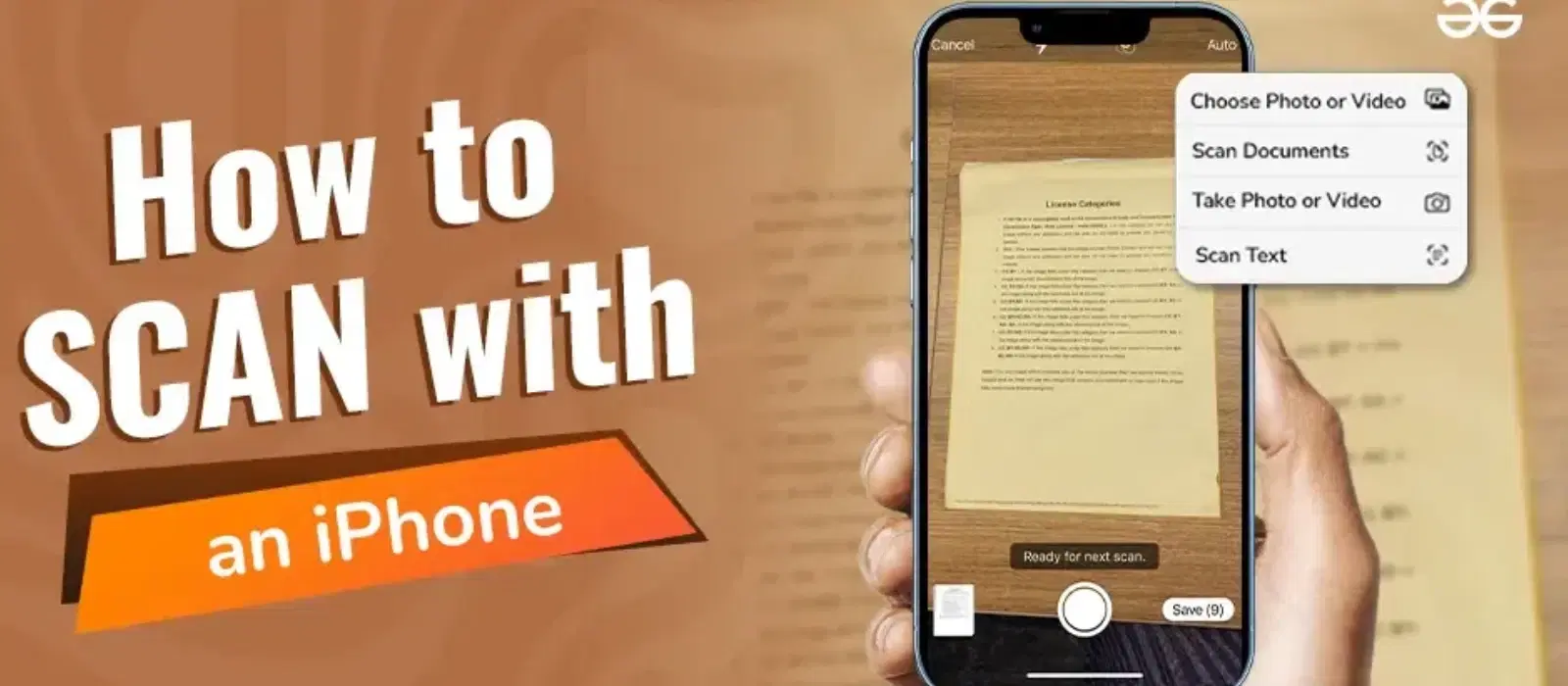
Consumer Electronics
•05 min read

Imagine this: you need to submit an important document urgently, but you don't have a scanner at home. Or perhaps you want to digitize some old photos for safekeeping. In such scenarios, knowing how to scan with iPhone camera can be a lifesaver. With just a few taps, your iPhone can transform into a powerful document scanner, making your life a whole lot easier. Whether you are a student needing to scan notes, a young professional managing documents, or a tech enthusiast exploring the full potential of your device, this guide has got you covered.
To get the best scanning experience, ensure your iPhone is running the latest iOS version. An updated iOS ensures you have the latest features and security patches.
Go to Settings > General > Software Update.
If an update is available, tap Download and Install.
A clean camera lens is crucial for clear scans. Use a microfiber cloth to gently wipe the lens. Avoid using harsh chemicals that could damage the lens.
Use a microfiber cloth or lens cleaning solution.
Gently wipe the lens in a circular motion.
Make sure your iPhone settings are optimized for the best scanning results. Adjust the camera settings to the highest resolution available.
Go to Settings > Camera.
Ensure that the Scan QR Codes option is enabled for additional functionality.
The Notes app on your iPhone is a handy tool for scanning documents. Here’s how to get started:
Open the Notes app.
Create a new note by tapping the New Note icon.
(15)-937aaf4b-b214-4ac3-a81c-a828a88960b9.png&w=3840&q=75)
Once you have a new note ready, follow these steps to scan your document:
Tap the Camera icon and select Scan Documents.
Position your document within the camera frame. Ensure good lighting to avoid shadows.
The camera will automatically capture the document. You can also tap the shutter button to capture manually.
After capturing the document, you can edit and save it:
Adjust the corners by dragging the edges to fit the document.
Tap Keep Scan to save.
To export, tap the Share icon and select Create PDF.
While the Notes app is great, there are several third-party apps that offer additional features like OCR (Optical Character Recognition) and cloud storage integration. Some popular options include:
CamScanner: Offers batch scanning capabilities and OCR for text recognition.
Adobe Scan: Automatically detects edges for a cleaner scan and integrates with Adobe Cloud.
Genius Scan: Provides advanced image enhancement and the ability to export in various formats.
Here’s a general guide to using third-party scanning apps:
Download and open the app from the App Store.
Follow the in-app instructions to scan your document.
Utilize features like OCR to convert scanned text into editable text.
A stand or tripod can help keep your iPhone steady, resulting in clearer scans. This is especially useful for scanning multiple pages or when you need to keep your hands free.
(14)-e040417b-ae03-474d-80a9-a83ec2362672.png&w=3840&q=75)
Natural light can help avoid shadows and improve scan quality. Position your document near a window for the best results. If natural light is not available, use a bright, evenly distributed light source.
Many scanning apps offer filters to enhance readability. Experiment with these to find the best settings for your document. Filters can help improve contrast, remove background noise, and make text more legible.
After scanning the first page in the Notes app, tap Keep Scan and then scan the next page. Repeat until all pages are scanned. Tap Save to create a multi-page PDF.
Yes, you can scan photos using the same method in the Notes app or a third-party app designed for photo scanning. For preserving old photos, consider using apps like PhotoScan by Google Photos, which offers glare-free scans and automatic cropping.
The best app depends on your needs. The Notes app is great for basic scans, while third-party apps offer advanced features like OCR and cloud integration. Apps like CamScanner and Adobe Scan are highly recommended for their additional functionalities.
Ensure good lighting, keep your camera lens clean, and use a stand or tripod for stability. Additionally, make sure the document is flat and free of wrinkles or folds.
Yes, but ensure you download apps from trusted sources and review their privacy policies. Stick to well-known apps with positive user reviews to ensure your data remains secure.
Yes, many scanning apps offer basic editing tools. You can crop, rotate, and adjust the brightness and contrast of your scans. For more advanced editing, consider using apps like Adobe Acrobat or Microsoft Office Lens.
In conclusion, knowing how to effectively scan documents with iPhone can simplify many tasks. Whether you use the built-in Notes app or explore third-party options, your iPhone is a powerful tool for digitizing documents. Ready to upgrade your iPhone or need accessories? Explore the range of iPhones and accessories available on Tata Neu. Enjoy benefits like cashback through NeuCoins, express delivery, and expert after-sales support. Have any tips or questions? Leave a comment below and share your scanning experiences!