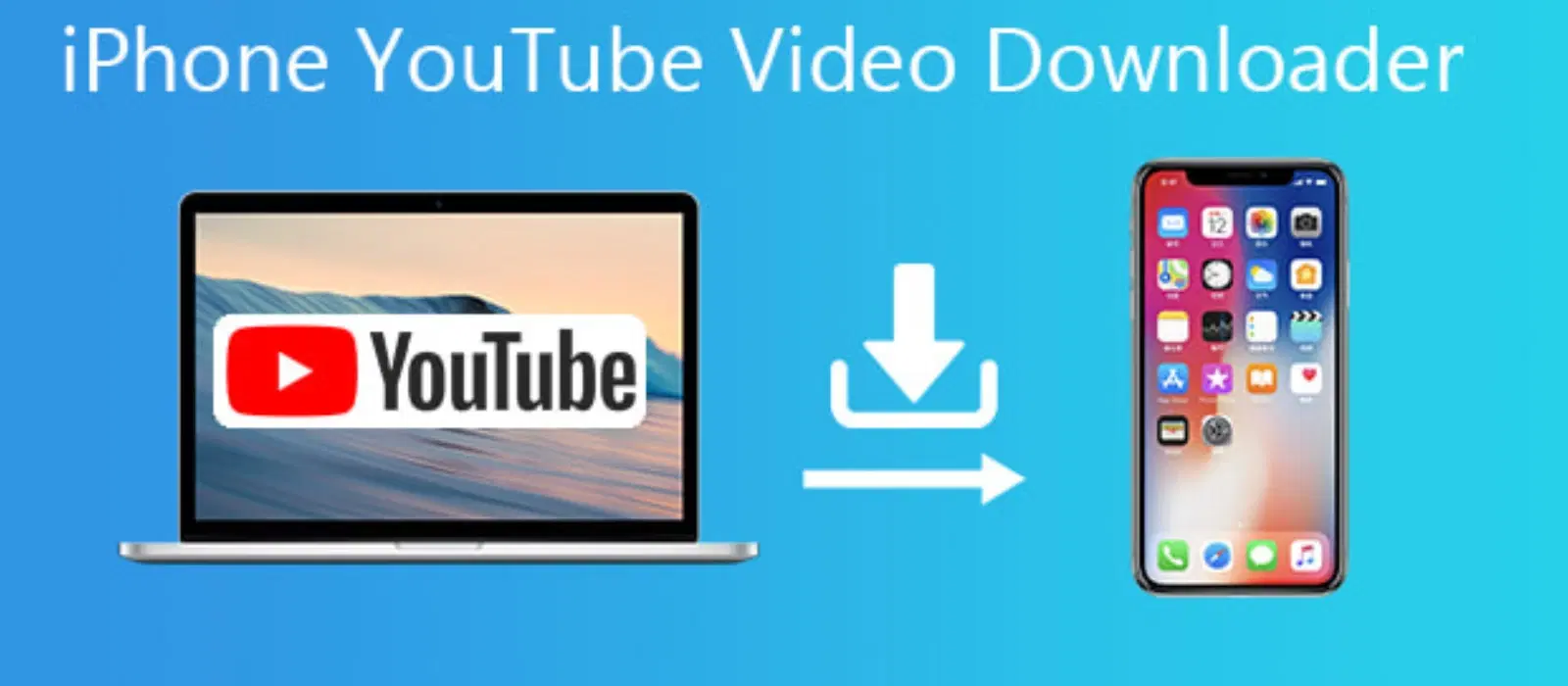
Consumer Electronics
•07 min read
(15)-937aaf4b-b214-4ac3-a81c-a828a88960b9.png&w=3840&q=75)
Saving YouTube videos to your iPhone Camera Roll can be incredibly convenient. Whether you're preparing for a long flight, conserving data, or simply want to keep your favorite videos handy, having offline access is a game-changer. In this guide, we'll explore how to save YouTube videos to your iPhone Camera Roll easily. Additionally, we'll provide tips on managing your saved videos and enhancing your overall video-watching experience with Tata Neu and Croma.
There are several reasons why you might want to save YouTube videos to your iPhone. Offline viewing is a major benefit, especially when you're traveling or in areas with limited internet access. Additionally, saving videos can help you manage your data usage more efficiently, making it ideal for those with limited data plans. Educational purposes also play a significant role, as students and professionals can refer to saved videos without needing an internet connection.
One of the most popular ways to save YouTube videos to your iPhone Camera Roll is by using third-party apps. These apps are designed to download and save videos directly to your device. Here’s how you can do it:
Download a reliable video downloader app from the App Store.
Open the app and navigate to YouTube.
Find the video you want to download and copy its URL.
Paste the URL into the downloader app and select the desired video quality.
Tap the download button, and the video will be saved to your Camera Roll.
Some popular apps offer additional features like batch downloading, video conversion, and more, making them a versatile choice for video enthusiasts. For instance, apps like Documents by Readdle or Video Downloader Pro provide user-friendly interfaces and high download speeds, ensuring a seamless experience.
Another method to save YouTube videos is by using online services. These websites allow you to download videos without needing to install any additional software. Here’s how:
Open your browser and go to a trustworthy online video downloader website.
Copy the URL of the YouTube video you want to save.
Paste the URL into the designated field on the website.
Select the video quality and format you prefer.
Click the download button, and the video will be saved to your iPhone.
It’s crucial to choose secure and reputable websites to avoid any potential security risks. Websites like SaveFrom.net or Y2Mate are popular choices that offer various download options and formats.
The built-in screen recording feature on iPhones is a simple yet effective way to save YouTube videos. Here’s a step-by-step guide:
Go to Settings > Control Center > Customize Controls, and add Screen Recording.
Open the Control Center and tap the Screen Recording button.
Start playing the YouTube video you want to save.
Once the video is done, stop the recording by tapping the red status bar at the top of your screen and selecting Stop.
The recorded video will be saved to your Camera Roll.
(14)-e040417b-ae03-474d-80a9-a83ec2362672.png&w=3840&q=75)
This method is straightforward but may result in lower video quality compared to direct downloads. However, it’s a quick and easy solution if you don’t want to use third-party apps or online services.
Once you’ve saved your videos, it’s essential to keep them organized. Create folders in your Camera Roll to categorize videos by topic, date, or any other criteria that make sense to you. This will help you find and access your videos quickly. For example, you can have separate folders for educational content, entertainment, and personal projects.
Downloading videos can take up significant storage space on your iPhone. To optimize storage, regularly review and delete videos you no longer need. Consider transferring some videos to cloud storage services to free up space on your device. Services like iCloud, Google Drive, or Dropbox offer ample storage options and easy access to your files from any device.
Regularly cleaning up your Camera Roll is crucial for maintaining optimal performance. Delete unwanted or duplicate videos to ensure you have enough space for new content. Additionally, you can use apps like Gemini Photos to quickly identify and remove duplicate or similar photos and videos.
Did you know that video consumption has been steadily increasing? With the rise of mobile devices, more people are watching videos on the go. Tata Neu and Croma offer a range of gadgets and accessories that can enhance your video-watching experience. From high-quality headphones to portable chargers, you can find everything you need to enjoy your videos to the fullest.
For instance, investing in a pair of noise-canceling headphones can significantly improve your viewing experience, especially in noisy environments. Additionally, portable chargers ensure that your device remains powered up, even during long trips. Explore the latest gadgets at Croma and take advantage of exclusive benefits like NeuCoins, cashback offers, and express delivery.
Choose the highest resolution available when downloading videos. Using reputable apps and services also helps maintain video quality. Additionally, ensure that your internet connection is stable to avoid any interruptions during the download process.
(31)-040a4118-88bd-46d1-bb8e-4b39af89db99.png&w=3840&q=75)
Yes, downloading videos without the creator’s permission may violate YouTube’s terms of service. Always ensure you have the right to download the content. Consider using YouTube Premium, which offers offline viewing as part of its subscription service.
As of now, YouTube does not allow direct downloads to the Camera Roll from its app. You need to use third-party apps or online services. However, YouTube Premium subscribers can download videos for offline viewing within the app itself.
Consider transferring videos to cloud storage or deleting old and unwanted videos to free up space. You can also use external storage devices compatible with iPhones to store your videos.
You can use AirDrop, cloud storage, or file transfer apps to move videos between devices. Additionally, you can connect your iPhone to a computer and transfer files using iTunes or Finder.
Some popular third-party apps include Documents by Readdle, Video Downloader Pro, and MyMedia. These apps offer user-friendly interfaces and various download options to suit your needs.
Investing in high-quality accessories like noise-canceling headphones, portable chargers, and screen protectors can significantly enhance your video-watching experience. Explore the latest gadgets and accessories at Croma for the best deals and exclusive benefits.
Saving YouTube videos to your iPhone Camera Roll is a practical way to enjoy content offline. Whether you use third-party apps, online services, or the screen recording feature, each method has its pros and cons. Remember to manage your videos efficiently to make the most out of your storage space. Explore Tata Neu and Croma for the latest gadgets and accessories that can enhance your video-watching experience. With benefits like NeuCoins, exclusive savings, and express delivery, shopping with Tata Neu is a rewarding experience.