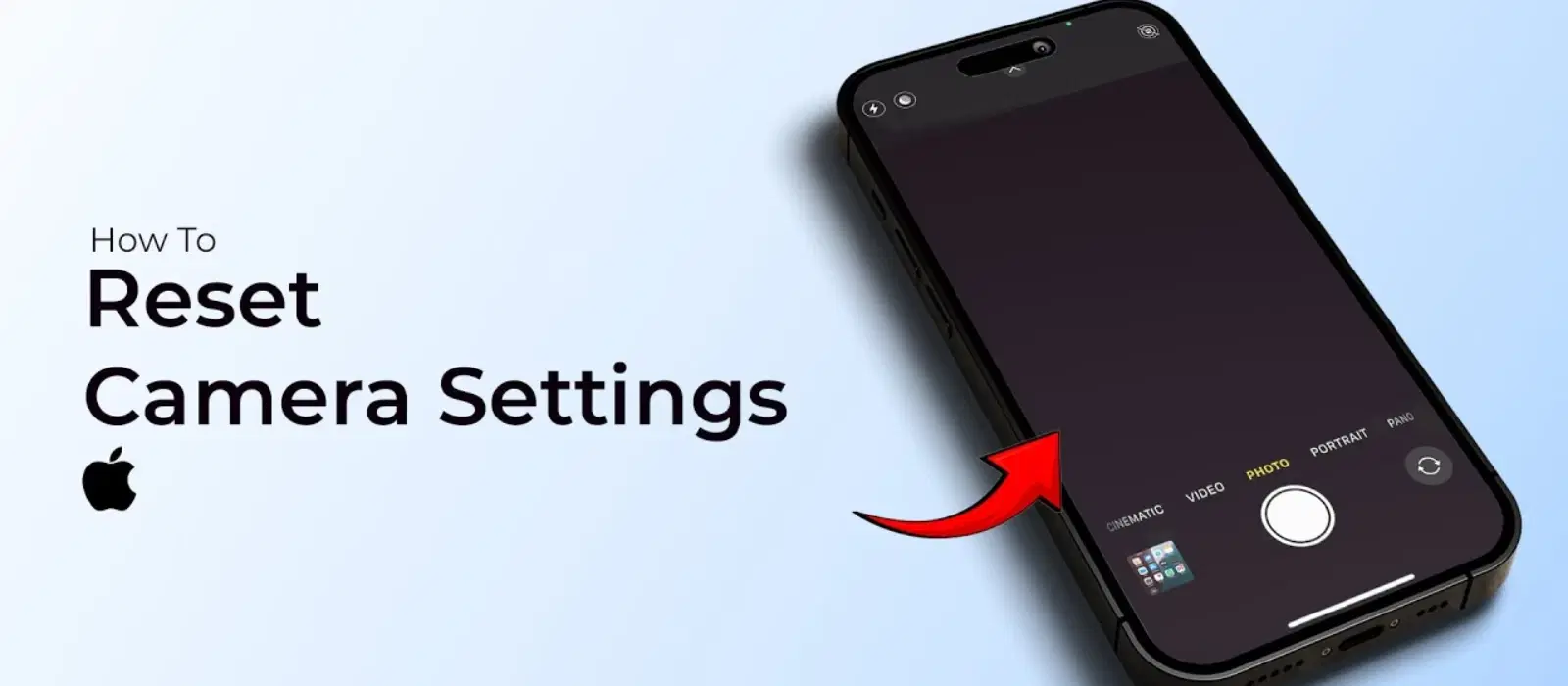
Consumer Electronics
•04 min read
(16)-21902e1b-5620-41b7-bc47-0ce8b2777504.png&w=3840&q=75)
Resetting your iPhone camera settings can be a lifesaver when you're experiencing issues like blurry images or app crashes. Knowing how to reset these settings can not only troubleshoot problems but also enhance your camera's performance. Let's dive into a simple guide on how to reset iPhone camera settings and optimize your photography experience.
Over time, your iPhone's camera settings can become misconfigured, leading to issues such as blurry images, camera app crashes, or inconsistent performance. These problems can be frustrating, especially when you're trying to capture important moments. Resetting your camera settings can help resolve these issues by restoring the default configurations, ensuring optimal performance.
Resetting your iPhone camera settings offers several advantages. Firstly, it returns your camera to its default settings, which are designed for optimal performance. This can help you achieve better photo quality and a smoother user experience. Secondly, it serves as an effective troubleshooting step to resolve various camera-related issues, making your device function more reliably. Additionally, it can help extend the lifespan of your device by ensuring that the camera hardware is not strained by incorrect settings.
Before you reset your iPhone camera settings, it's essential to back up your data to avoid losing important information. You can use iCloud or iTunes for this purpose. Additionally, ensure your iPhone is updated to the latest iOS version to benefit from the latest features and bug fixes.
To reset your iPhone camera settings, follow these steps:
Navigate to Settings > General > Reset.
Select Reset All Settings and confirm your choice.
(15)-937aaf4b-b214-4ac3-a81c-a828a88960b9.png&w=3840&q=75)
This action will reset all settings on your iPhone, not just the camera settings. However, rest assured that no data, such as photos or apps, will be lost during this process.
After resetting, open the Camera app and check if the issues are resolved. You may need to adjust specific camera settings to suit your personal preferences. Explore options like HDR, grid lines, and exposure to enhance your photography experience. If you are looking for expert advice on optimizing your camera settings, Tata Neu offers a wealth of resources and expert support to help you make the most of your iPhone's camera.
Regularly updating your iPhone ensures you have the latest features and bug fixes, which can significantly improve camera performance. Check for updates in the Settings app under General > Software Update.
A clean camera lens is crucial for capturing clear and sharp images. Use a microfiber cloth to gently clean the lens, removing any dust or smudges that could affect photo quality.
Experimenting with different camera settings can help you take better photos. Try using HDR for high-contrast scenes, enabling grid lines for better composition, and adjusting exposure to control the brightness of your images. Additionally, consider using third-party camera apps available on the App Store that offer advanced features and settings to further enhance your photography experience.
Did You Know?
Tata Neu offers exclusive benefits like cashback through NeuCoins and expert advice to enhance your shopping experience for gadgets like iPhones. Discover more at Tata Neu.
(14)-e040417b-ae03-474d-80a9-a83ec2362672.png&w=3840&q=75)
Reset your camera settings only when experiencing persistent issues or after major iOS updates.
No, resetting settings will not delete any photos or data.
Unfortunately, iOS does not allow resetting only camera settings; it resets all settings.
If resetting the camera settings doesn't resolve the issue, consider contacting Apple Support or visiting an authorized service center for further assistance. Additionally, you can explore the troubleshooting guides and expert advice available on Tata Neu for more solutions.
Yes, there are several third-party camera apps available on the App Store that offer advanced features and settings to enhance your photography experience. Some popular options include ProCamera, Camera+, and Halide.
Resetting your iPhone camera settings is a straightforward process that can resolve many common issues and restore optimal performance. By following the steps outlined in this guide, you can ensure your camera is always ready to capture stunning photos. Don't forget to explore Tata Neu for all your tech needs, where you can enjoy benefits like NeuCoins, express delivery, and expert support.
Share your experiences and tips in the comments section, and visit Tata Neu for the latest gadgets and exclusive offers.