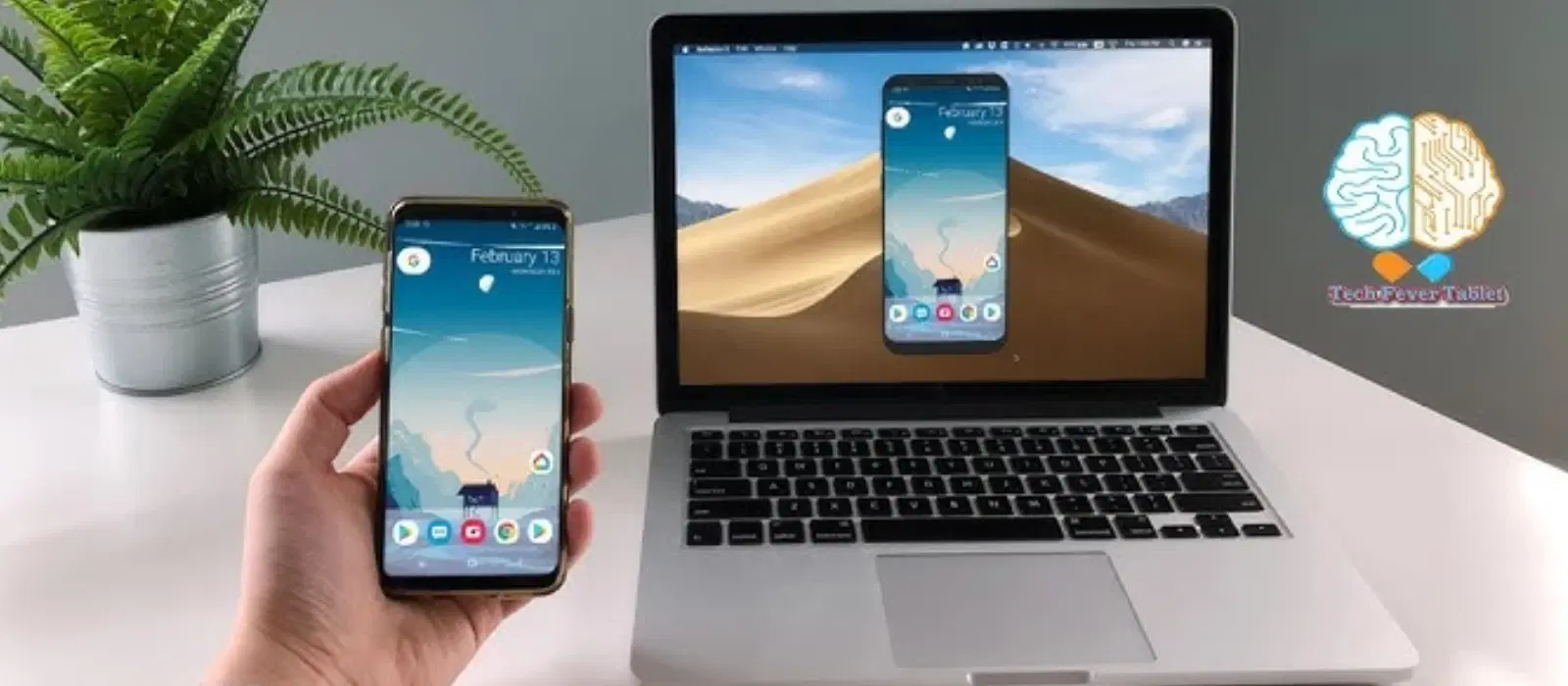
Consumer Electronics
•06 min read

Have you ever wished you could display your phone screen on your laptop for a larger viewing experience? Whether it's for a presentation, watching videos, or simply multitasking, knowing how to display your phone screen on a laptop can be incredibly convenient. This guide will walk you through the various methods of screen mirroring, helping you enhance productivity and enjoy a larger display. With the right tools and techniques, you can seamlessly integrate your phone and laptop for a more efficient workflow.
Screen mirroring is a technology that allows you to project your phone’s screen onto another device, such as a laptop. This can be done through wired or wireless methods. Wired methods typically involve using a USB cable, while wireless methods use Wi-Fi or Bluetooth connections. This technology is especially useful for tech enthusiasts, young professionals, and students who need to manage tasks efficiently or enjoy content on a larger screen.
Screen mirroring offers several advantages:
Enhanced viewing experience: Enjoy your content on a larger screen.
Easier content sharing: Perfect for presentations and meetings.
Improved multitasking: Manage tasks more efficiently with a larger display.
Seamless integration: Combine the power of your phone and laptop for a more productive workflow.
Windows 10 and 11 come with a built-in Connect app that allows you to mirror your phone screen wirelessly. Here’s how:
Open the Connect app on your Windows laptop.
On your phone, go to Settings > Display > Cast (or a similar option).
Select your laptop from the list of available devices.
Follow any on-screen instructions to complete the connection.
Ensure your laptop and phone are on the same Wi-Fi network for this method to work. This method is ideal for young professionals and students who need a quick and easy way to share their screen during meetings or study sessions.
If you’re an iPhone user, you can use QuickTime Player on MacOS:
Connect your iPhone to your Mac using a USB cable.
Open QuickTime Player and go to File > New Movie Recording.
Click the arrow next to the record button and select your iPhone as the camera source.
Your iPhone screen will now be displayed on your Mac.
This method is perfect for families and tech enthusiasts who want to enjoy their favorite content on a larger screen without any hassle.
There are several third-party apps available for screen mirroring:
(41)-fad20487-2743-4b99-9529-d19abf4bb8a6.png&w=3840&q=75)
ApowerMirror: Supports both Android and iOS devices.
Vysor: Allows you to control your phone from your laptop.
AirDroid: Offers additional features like file transfer and notifications.
To use these apps, download and install them on both your phone and laptop, then follow the on-screen instructions to connect. These apps are great for tech enthusiasts who want more control and additional features beyond basic screen mirroring.
Chromecast is a popular device for wireless screen mirroring:
Plug the Chromecast into your TV and set it up.
Ensure your phone and Chromecast are on the same Wi-Fi network.
Open the Google Home app on your phone and select your Chromecast device.
Tap Cast my screen and follow the prompts.
Chromecast is ideal for families and entertainment lovers who want to enjoy movies, shows, and games on a larger screen without any wires.
Miracast is another wireless option:
Ensure your laptop supports Miracast (check your device specifications).
On your phone, go to Settings > Display > Cast.
Select your laptop from the list of available devices.
Miracast is supported by many Android devices and Windows laptops, making it a versatile option for various users.
If you experience connectivity issues, try the following:
Ensure both devices are on the same Wi-Fi network.
Restart both your phone and laptop.
Update your device software to the latest version.
Check for any interference from other wireless devices.
To optimize performance:
Close unnecessary apps on your phone and laptop.
Ensure a strong Wi-Fi signal.
Use a USB connection if wireless methods are lagging.
Consider using a dedicated screen mirroring app for better performance.
(45)-74f9fffb-62a7-47a7-8714-b26c94ed85c8.png&w=3840&q=75)
Screen mirroring technology has evolved significantly, offering various methods to suit different needs. Choose the method that best fits your requirements, whether it’s for presentations, gaming, or watching videos. With Tata Neu and Croma, you can find the latest gadgets and accessories to enhance your screen mirroring experience.
When mirroring your screen, ensure you are using secure connections to protect your data. Avoid using public Wi-Fi networks and use apps that offer encryption. Croma's ZipCare services can help protect your devices from accidental damage, ensuring longevity and reliability.
Use built-in features like Windows Connect app or MacOS QuickTime Player.
Popular apps include ApowerMirror, Vysor, and AirDroid.
Yes, using QuickTime Player for iPhones or third-party apps for Android.
Ensure a strong Wi-Fi connection, close unnecessary apps, or use a USB connection.
Yes, but ensure you use secure connections and avoid public Wi-Fi.
Yes, screen mirroring can enhance your gaming experience by providing a larger display. Ensure you have a strong Wi-Fi connection for minimal lag.
Most modern smartphones, tablets, and laptops support screen mirroring. Check your device specifications for compatibility.
Screen mirroring is a versatile tool that enhances productivity and offers a better viewing experience. Whether you use built-in features or third-party apps, the process is straightforward and highly beneficial. Explore Tata Neu for the latest gadgets and tech accessories to make the most of your screen mirroring experience. Enjoy rewards like NeuCoins, express delivery, and expert support when you shop with Tata Neu. With Croma's wide range of products and reliable after-sales support, you can find everything you need to enhance your tech experience. From smartphones to laptops and accessories, Croma has you covered.