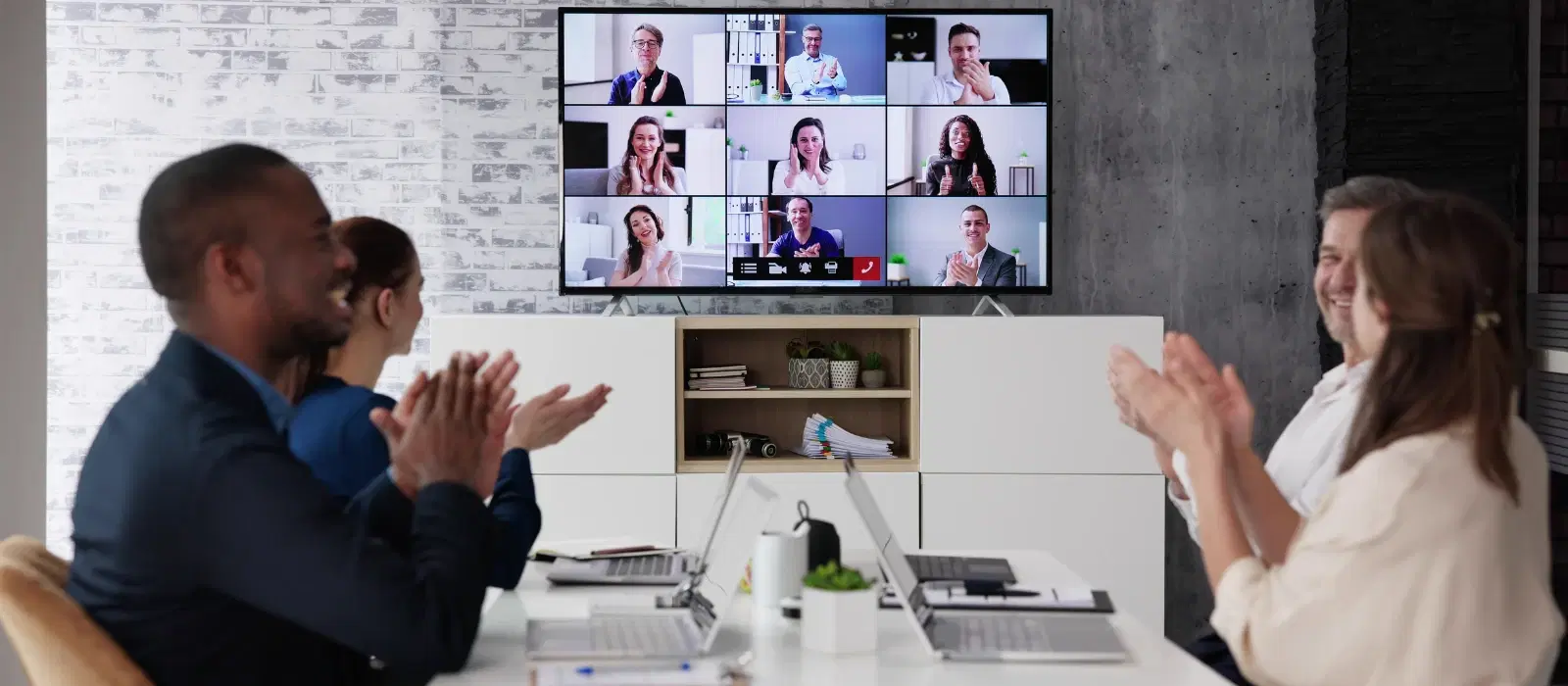
Consumer Electronics
•06 min read

In today's digital age, connecting your laptop to a TV for screen mirroring has become a convenient way to enhance your viewing experience. Whether you're watching movies, giving presentations, or gaming, understanding how to connect a laptop to a TV screen mirroring can significantly improve your setup. Tata Neu and Croma offer the necessary gadgets and support to make this process seamless. With the right tools and guidance, you can transform your living room into a personal theater or a productive workspace.
Screen mirroring is a technology that allows you to project the display of your laptop onto a TV screen. This means you can view everything from your laptop on a larger screen, making it perfect for various uses. Whether it's streaming your favorite series, conducting a professional meeting, or playing high-resolution games, screen mirroring offers versatility and convenience.
Benefits of screen mirroring include:
Enhanced viewing experience: Enjoy movies, shows, and presentations on a bigger screen.
Convenient for gaming and video conferencing: Get a more immersive experience.
Useful for educational purposes and remote work: Share your screen easily during online classes or meetings.
Multi-tasking: Use your TV as a second monitor to increase productivity.
Windows 10/11: Use the 'Project' feature to connect wirelessly. Go to 'Settings' > 'System' > 'Display' > 'Connect to a wireless display'. Select your TV from the list of available devices. Ensure both devices are on the same Wi-Fi network for a seamless connection.
macOS: Use 'AirPlay' to connect. Click the 'AirPlay' icon in the menu bar and select your TV. This feature is built into macOS and works effortlessly with compatible smart TVs.
Popular apps like Miracast and Chromecast can also help you connect wirelessly. Here’s how:
Miracast: Ensure your TV supports Miracast. On your laptop, go to 'Settings' > 'Devices' > 'Add Bluetooth or other device' > 'Wireless display or dock'. Select your TV. Miracast is widely supported and offers a reliable connection.
Chromecast: Plug the Chromecast device into your TV. On your laptop, open Chrome, click the three-dot menu, select 'Cast', and choose your TV. Chromecast is user-friendly and supports various streaming services.
Using an HDMI cable is one of the most straightforward methods:
Connect one end of the HDMI cable to your laptop and the other end to your TV.
Switch your TV to the correct HDMI input.
Your laptop screen should now be mirrored on your TV.

HDMI provides a stable connection with high-quality audio and video. It's ideal for high-definition streaming and gaming.
If your laptop lacks an HDMI port, you can use adapters:
USB-C to HDMI: Connect the adapter to your laptop’s USB-C port and then to the HDMI cable. This is common in modern laptops and ensures a high-speed connection.
DisplayPort to HDMI: Similar to USB-C, but using a DisplayPort adapter. This is useful for older laptops or specific models with DisplayPort outputs.
Follow the same steps as the HDMI connection to mirror your screen.
Ensure a stable Wi-Fi connection and that your laptop and TV are on the same network. If you experience connectivity problems, restart both devices and try again. Interference from other wireless devices can also affect performance, so minimize their use during screen mirroring.
Ensure compatibility of cables and ports. If you see no signal, check that the TV is set to the correct input and that all connections are secure. Sometimes, updating your laptop's drivers can resolve compatibility issues.
Adjust your laptop’s resolution and display settings for better quality. Go to 'Settings' > 'System' > 'Display' and make necessary adjustments. Higher resolutions provide clearer images but may require more bandwidth.
Ensure audio is routed through the TV. Go to 'Sound Settings' on your laptop and select your TV as the output device. This ensures that both video and audio are synchronized for an immersive experience.
Croma offers a range of products like laptops, adapters, and TVs to enhance your screen mirroring experience. Shopping on Tata Neu provides additional benefits such as NeuCoins, express delivery, and excellent after-sales support. Whether you need a high-performance laptop or a smart TV, Croma has you covered with advanced technology and reliable service.
(41)-fad20487-2743-4b99-9529-d19abf4bb8a6.png&w=3840&q=75)
The best method depends on your setup. HDMI provides a stable connection, while wireless options offer more flexibility.
Yes, you can use wireless methods like Miracast or Chromecast, or use adapters for other types of connections.
Ensure both devices are on the same network and that your TV is set to the correct input. Restart both devices if necessary.
Use built-in features like Windows 'Project' or macOS 'AirPlay', or third-party apps like Miracast or Chromecast.
Ensure a strong Wi-Fi connection, close unnecessary applications, and reduce the resolution if needed.
Yes, screen mirroring is great for gaming, especially with a stable connection and high-quality display settings.
Croma offers high-quality gadgets with reliable performance, express delivery, and excellent after-sales support. Using Croma products ensures a seamless and enhanced screen mirroring experience.
Connecting your laptop to a TV for screen mirroring can significantly enhance your viewing experience. With the right setup and troubleshooting tips, you can enjoy seamless connectivity. Explore Tata Neu and Croma for all your tech needs and enjoy exclusive benefits like NeuCoins and express delivery. Whether you're a tech enthusiast, a professional, or a student, Tata Neu and Croma have the perfect solutions to meet your needs.
Ready to upgrade your tech setup? Visit Tata Neu for exclusive deals and rewards on the latest gadgets. Don’t forget to use your Tata Neu HDFC Bank credit card for additional savings! With Tata Neu, every purchase is rewarding and hassle-free.