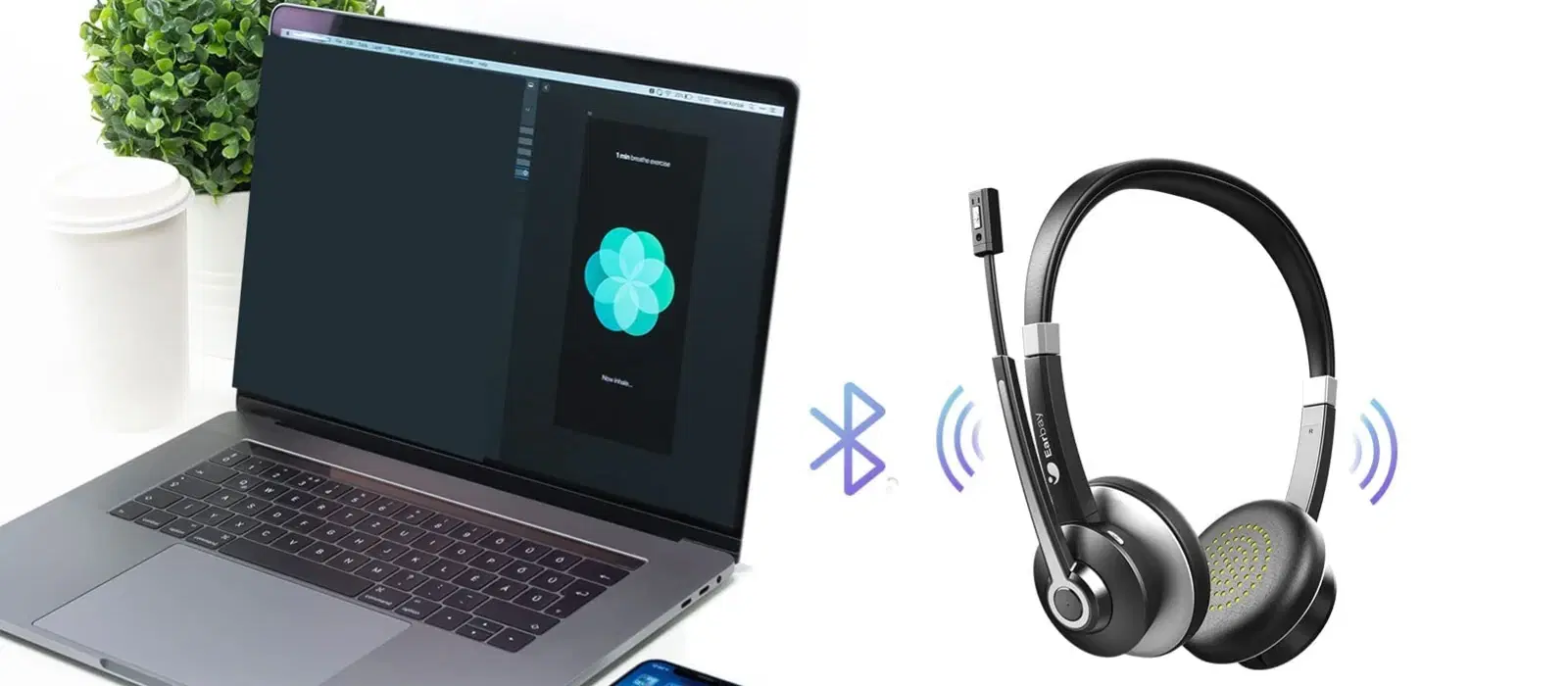
Consumer Electronics
•05 min read

Wireless audio is the future, but connecting a Bluetooth speaker to your laptop can sometimes feel like a daunting task. Don’t worry—we’ve got you covered! When shopping on Tata Neu, you not only experience seamless connectivity but also earn NeuCoins and enjoy exclusive benefits. In this comprehensive FAQ guide, you will learn all you need to know about pairing your Bluetooth speaker with your laptop regardless of whether you are using Windows, macOS, Linux, or Chrome OS. By the end of this article, setting up your speaker for seamless wireless audio will feel both easy and rewarding.
Before you begin, it is essential to check if your laptop has built-in Bluetooth functionality. Many modern laptops come equipped with this feature, but older models may not. For Windows users, you can check by visiting the Device Manager and looking for Bluetooth-related options. macOS users can simply head to the Apple menu, choose About This Mac, and then click on System Report to verify if Bluetooth is listed in the hardware overview.
Once you have confirmed your laptop supports Bluetooth, the next step is to enable Bluetooth on your device. Here’s how you can turn it on:
Windows: Go to Settings, click on Devices, then select Bluetooth & other devices. Toggle Bluetooth on if it is off.
macOS: Open System Preferences and click on Bluetooth. Make sure that Bluetooth is activated.
Linux: Depending on your distribution, you can typically enable Bluetooth from the system settings or by using command line instructions.
To establish a connection, you must put your speaker in pairing mode—a setting that allows your laptop to discover and connect to it. Most Bluetooth speakers have a dedicated button for pairing. Refer to your speaker’s manual if you are unsure about the specific process. This step is crucial for initiating the wireless connection between your laptop and speaker.
For those using Windows 11, Windows 10, or even Windows 7, connecting your Bluetooth speaker is straightforward. In Windows 10, simply access Bluetooth settings via the Devices tab in Settings. In Windows 11, click on the Start menu, then select Settings and navigate to Bluetooth & devices. Once the list of available devices is displayed, select your speaker and complete the pairing process. The same approach applies for earlier Windows versions, though the navigation may vary slightly. You can also explore additional options for laptop Bluetooth speaker setup to ensure optimal results.
Apple users will find the process equally simple. After enabling Bluetooth in System Preferences, your Mac will display nearby devices. Find the Bluetooth speaker in the list, click Pair, and confirm the connection. Once paired, your Mac should remember the speaker for future sessions, enabling a quick connection next time.
For Linux users, especially those using Ubuntu, the Bluetooth settings menu allows for easy pairing by scanning for available devices. Chrome OS follows a similar method: access the settings panel, enable Bluetooth, and select your speaker from the available devices list. In both systems, the process is designed to be intuitive, making it simple even for those new to these operating systems.

If your laptop does not have built-in Bluetooth, there is a handy solution: a USB Bluetooth adapter. This small device plugs into your laptop’s USB port and provides Bluetooth functionality. Once connected, follow the standard steps for enabling Bluetooth on your laptop and pair your speaker as usual.
If you find that your laptop is not connecting, several common issues might be at play. It could be due to outdated drivers, interference from other devices, or even a temporary glitch. Start by ensuring that your speaker is in pairing mode and that your laptop’s Bluetooth is on. Checking for driver updates through your operating system’s update utility might also resolve the issue.
If basic troubleshooting does not resolve the problem, try resetting your speaker and your laptop’s Bluetooth settings. Removing previously paired devices can also reduce interference and help establish a fresh connection. In some cases, updating your laptop’s Bluetooth drivers or even restarting the Bluetooth service can make a difference. These steps help create an environment where your laptop and speaker can synchronise effectively.
For persistent issues, consider checking your laptop’s Bluetooth services in the system settings or using specialised software tools to diagnose any hardware-related problems. Occasionally, a simple restart of your laptop’s Bluetooth module might just be the key to restoring a smooth connection.
After successfully connecting your Bluetooth speaker, you might need to set it as your default audio output device. In Windows, access the Sound settings from the Control Panel or Settings menu, and select your Bluetooth speaker as the default device. macOS users can similarly choose the speaker from the Sound section in System Preferences, ensuring that all audio is routed through the speaker for an enhanced listening experience.
To enjoy optimal audio quality, try to position both your laptop and speaker as close together as possible. This can reduce latency issues and improve sound clarity. Additionally, keeping your devices’ firmware updated may provide improvements and refinements to your audio experience over time.
(51)-bf9613a9-c203-4f21-b2db-eb526cee569f.png&w=3840&q=75)
It is understandable that you might want to connect multiple Bluetooth devices simultaneously. However, there are limitations to how many devices can be paired at once depending on the operating system and hardware. In such cases, disconnect any devices not in use to ensure a stable and uninterrupted connection.
Pro Tip: "Maximise Your Bluetooth Range"
Did you know? Bluetooth devices work best within a range of 30 feet, but obstacles like walls and electronic interference can reduce this range. To ensure a stable connection, keep your laptop and speaker in the same room.
Ensure your speaker is in pairing mode, Bluetooth is enabled on your laptop, and both devices are within range. If the issue persists, try restarting both devices or updating your laptop’s Bluetooth drivers.
On Windows, go to Settings > Devices > Bluetooth & other devices and toggle Bluetooth on. On macOS, go to System Preferences > Bluetooth and turn it on.
No, some older laptops lack built-in Bluetooth. However, you can use a USB Bluetooth adapter to enable Bluetooth functionality.
Put the Bluetooth receiver in pairing mode, enable Bluetooth on your laptop, and select the receiver from the list of available devices.
The steps vary by OS but generally involve enabling Bluetooth, putting the speaker in pairing mode, and selecting the speaker from the available devices. Follow the detailed steps in this guide for Windows, macOS, Linux, and Chrome OS.
Connecting a Bluetooth speaker to your laptop doesn’t have to be complicated. By enabling Bluetooth and putting your speaker in pairing mode, along with following the OS-specific steps provided, you can enjoy wireless audio in no time. We’ve also shared troubleshooting tips that address common issues, ensuring a seamless connection that maximises your audio experience. Whether you are streaming music, watching films, or joining a virtual meeting, a well-set-up Bluetooth speaker can greatly enhance your laptop’s audio capabilities and take your everyday tech experience to the next level. By shopping on Tata Neu, you can earn NeuCoins and enjoy exclusive benefits, making your tech journey even more rewarding.