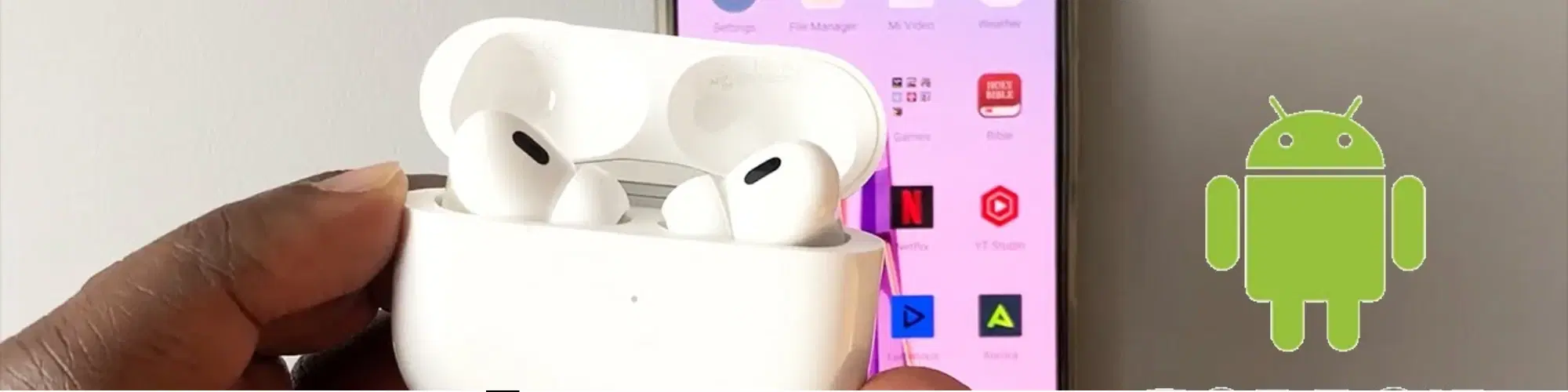
Consumer Electronics
•08 min read
(13)-f8e94137-55af-42e7-9def-26211f85fd07.png&w=3840&q=75)
Imagine this: You’re on a long commute, enjoying your favourite music on your AirPods connected to your Android device. Suddenly, the music stops, and you realize your AirPods have run out of battery. If only you had known the battery level in advance! This common issue can be easily avoided by knowing how to check your AirPods battery on Android. In this guide, we’ll walk you through simple methods to keep track of your AirPods battery life, ensuring you’re never caught off guard.
AirPods have become a popular choice for wireless earbuds, known for their sleek design and high-quality audio. While they are designed to work seamlessly with Apple devices, many Android users also enjoy using AirPods. However, one of the challenges faced by Android users is the lack of a native battery level indicator for AirPods. This guide will provide you with effective solutions to monitor your AirPods battery on Android, so you can enjoy uninterrupted music and calls.
AirPods are designed to work seamlessly with Apple devices, but they can also be paired with Android devices. This compatibility allows Android users to enjoy high-quality audio, the convenience of wireless earbuds, and the sleek design of AirPods. While the pairing process is straightforward, Android users often miss out on some of the native features available on iOS, such as the easy battery level indicator.
Despite these limitations, the growing number of Android users adopting AirPods highlights their universal appeal. The ability to use AirPods across different platforms makes them a versatile choice for tech enthusiasts and casual users alike.
Despite the benefits, there are some limitations when using AirPods with Android. One significant drawback is the lack of a native battery level indicator. This means you won’t get a pop-up on your screen showing the battery status of your AirPods, which can be inconvenient. However, there are several ways to overcome this limitation, which we’ll explore in the next sections.
Another limitation is the absence of seamless integration with Google Assistant, which is a feature that many Android users might miss. Additionally, some advanced features like automatic ear detection and spatial audio may not work as effectively on Android devices.
One of the most effective ways to monitor your AirPods battery on Android is by using third-party apps. These apps are available on the Google Play Store and are designed to provide battery level information for your AirPods. Here’s how you can do it:
Open the Google Play Store on your Android device.
Search for AirPods battery monitoring apps such as AirBattery, Assistant Trigger, or PodAir.
Download and install your chosen app.
Open the app and follow the on-screen instructions to connect your AirPods.
Once connected, the app will display the battery levels of your AirPods and the charging case.
These apps not only provide battery information but also offer additional features like customizable notifications and integration with other Android services. For instance, some apps can notify you when your AirPods battery is low, ensuring you never run out of power unexpectedly.
Another way to keep track of your AirPods battery is by using widgets. Some third-party apps offer widgets that you can add to your home screen for quick access to battery information. Here’s how to add a widget:
(12)-db37d7e1-c90c-4a78-adaf-ddb64d1e3159.png&w=3840&q=75)
Long press on your home screen and select “Widgets.”
Scroll through the available widgets and find the one for your AirPods battery app.
Drag and drop the widget onto your home screen.
Now, you can view your AirPods battery levels directly from your home screen.
Widgets provide a convenient way to monitor your AirPods battery without having to open an app. They can be customized to fit your home screen layout and provide real-time updates on battery status.
If you prefer not to use third-party apps, you can manually check the battery levels using the AirPods case. Here’s how:
Open the lid of your AirPods case with the AirPods inside.
Check the LED light inside the case. A green light indicates that the AirPods are fully charged, while an amber light means they are charging.
For a more precise battery level, you can connect your AirPods to an Apple device and check the battery status there.
While this method is less precise, it provides a quick way to check if your AirPods need charging. It’s also a good backup option if you don’t have access to a third-party app.
AirBattery is a popular app for monitoring AirPods battery levels on Android. It provides real-time battery information for both the AirPods and the charging case. The app also supports other wireless earbuds, making it versatile. To use AirBattery effectively:
Download and install AirBattery from the Google Play Store.
Open the app and follow the setup instructions.
Once connected, you can view the battery levels in the app or add the widget to your home screen for easy access.
AirBattery also offers additional features like automatic ear detection and customizable notifications, enhancing your overall AirPods experience on Android.
Assistant Trigger is another excellent app for monitoring AirPods battery levels on Android. In addition to battery information, it offers features like automatic ear detection and Google Assistant integration. To use Assistant Trigger:
Download and install Assistant Trigger from the Google Play Store.
Open the app and follow the setup instructions.
Once connected, you can view the battery levels and customize other settings within the app.
Assistant Trigger is ideal for users who want to integrate their AirPods with Google Assistant, making it easier to control music playback and access other features using voice commands.
Did You Know?
Using high-quality accessories from trusted brands like Croma can enhance your overall experience. Tata Neu offers exclusive perks like cashback through NeuCoins, making your tech investments more rewarding.
(11)-af31dc58-b159-4eb2-9e4f-f8d899962ec2.png&w=3840&q=75)
While it’s challenging to get precise battery levels without an app, you can manually check the battery status using the AirPods case. The LED light inside the case provides a general indication of the battery level.
Some of the top apps include AirBattery, Assistant Trigger, and PodAir. These apps offer reliable battery monitoring and additional features to enhance your AirPods experience on Android.
Most third-party apps provide reasonably accurate battery information. However, the accuracy can vary slightly depending on the app and the specific model of AirPods you are using.
While third-party apps do consume some battery, the impact is generally minimal. These apps are designed to run efficiently in the background, ensuring they don’t significantly affect your phone’s battery life.
Yes, many third-party apps offer additional features like customizable notifications, integration with Google Assistant, and automatic ear detection. These features can enhance your overall experience and make using AirPods on Android more convenient.
To ensure the longevity of your AirPods battery, avoid exposing them to extreme temperatures, keep them clean, and store them in the charging case when not in use. Using high-quality accessories from trusted brands like Croma can also help maintain your AirPods and enhance their performance.
Keeping track of your AirPods battery on Android is simple with the right tools. Whether you choose to use third-party apps, widgets, or manual checking, you can ensure your AirPods are always ready for use. For the best tech accessories and support, explore Tata Neu and Croma, where you can enjoy exclusive benefits like cashback through NeuCoins, express delivery, and expert guidance. Share your experiences and tips in the comments below, and don’t forget to bookmark this guide for future reference!
By leveraging the extensive range of products and services offered by Croma, you can enhance your tech experience and enjoy the convenience of advanced technology. From smartphones and laptops to home appliances and personal care gadgets, Croma has everything you need to stay connected and productive. And with Tata Neu's rewarding shopping experience, you can make the most of your purchases with cashback, exclusive discounts, and seamless integration of benefits.